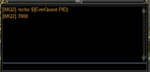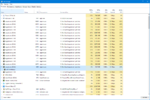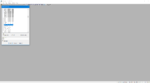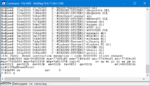If you notice that something you do causes an MQ2 crash, you can help fix it! You need some simple tools to get started. This guide will take care of everything for you and as long as you can follow directions as written, you'll have done your part regardless of your knowledge level.
The two tools you'll need are Dropbox (or some other file sharing method) and WinDBG. WinDBG is a Debugging program made by Microsoft. It comes with the SDK, but you do not need the entire SDK. Marking WinDBG only during the installation will get us where we need to be.
https://docs.microsoft.com/en-us/windows-hardware/drivers/debugger/debugger-download-tools
Once you have WinDBG installed, run the 32 bit version as administrator. We need to attach the debugger to the EverQuest client. To do that, we need to first know the PID number of the eqgame.exe process within Windows. Two are several ways to do this, but the easiest ways are either by getting the information in the client or within Window's Task Manager.


Next, open WinDBG, open the File Menu and select "Attach to a Process" (or simply press F6 within WINDBG.)
Find the eqgame.exe that matches the client you're using.

This will freeze the client until you press F5 within WinDBG OR until you go to the Debug menu and select "Go".

Next you'll need to do whatever it is you do to cause MQ2 to crash. Once MQ2 crashes, go back to WinDGB and you'll be able to type the following:

Note well the period at the beginning of the command. This will generate a very large (perhaps over a gig) file. This is the file you need to put in drop box or your other file sharing service and copy a link to send to [email protected]
The advantage of doing it this way is while the dumps that MQ2 usually generates is small in size and easily emailable, they contain only basic information to show EQMule where to investigate the bug. With this dump that we've generated here, EQMule can see exactly where and how and why the crash occured making his job much easier.
Together, we can all help make MQ2 crash-free!
The two tools you'll need are Dropbox (or some other file sharing method) and WinDBG. WinDBG is a Debugging program made by Microsoft. It comes with the SDK, but you do not need the entire SDK. Marking WinDBG only during the installation will get us where we need to be.
https://docs.microsoft.com/en-us/windows-hardware/drivers/debugger/debugger-download-tools
Once you have WinDBG installed, run the 32 bit version as administrator. We need to attach the debugger to the EverQuest client. To do that, we need to first know the PID number of the eqgame.exe process within Windows. Two are several ways to do this, but the easiest ways are either by getting the information in the client or within Window's Task Manager.
Rich (BB code):
/echo ${EverQuest.PID}Next, open WinDBG, open the File Menu and select "Attach to a Process" (or simply press F6 within WINDBG.)
Find the eqgame.exe that matches the client you're using.
This will freeze the client until you press F5 within WinDBG OR until you go to the Debug menu and select "Go".
Next you'll need to do whatever it is you do to cause MQ2 to crash. Once MQ2 crashes, go back to WinDGB and you'll be able to type the following:
Rich (BB code):
.dump /ma C:\mq2crash.dmpNote well the period at the beginning of the command. This will generate a very large (perhaps over a gig) file. This is the file you need to put in drop box or your other file sharing service and copy a link to send to [email protected]
The advantage of doing it this way is while the dumps that MQ2 usually generates is small in size and easily emailable, they contain only basic information to show EQMule where to investigate the bug. With this dump that we've generated here, EQMule can see exactly where and how and why the crash occured making his job much easier.
Together, we can all help make MQ2 crash-free!