This cover's MQ2Nav's initial setup, usage with KissAssist, and a few common issues.
What is MQ2Nav?
The finest piece of code you'll find on this site, written by @brainiac.
MQ2Nav allows you to navigate EverQuest, it can handle stairs, doors, portals and more with ease.
Used in conjunction with KissAssist, it makes your puller's life much easier.
Initial Setup: Building a Mesh
MQ2Nav is included with the Very Vanilla Compile at RedGuides. To get started, open your MQ2 folder. Find "MeshGenerator" and run it as administrator.

If it's your first time opening the Mesh Generator, it'll ask you to find two folders. The first is the Everquest directory. This is by default installed under Users > Public > Daybreak. Point it to your parent EverQuest folder, not a random folder inside. After you do that it'll ask you to locate the MQ2 Release directory, which you should do. On Redguides, the default location is Users > Yourname > Desktop > MQ2 > Release
If you find this folder correctly it'll make a MQ2Nav folder as seen in the picture below:
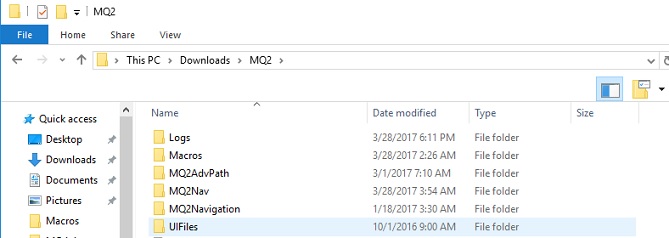
Confirming your setup
The MQ2Nav folder is where all of your meshes will be saved, and this is important, as MQ2Nav needs a mesh for each zone you plan to use. If there is a second MQ2Nav folder inside your first MQ2Nav folder it means you fucked up and nav meshes are being saved inside the MQ2Nav folder inside the MQ2Nav folder. You got some inception shit going on. Double check your folders to make sure everything is correct, or else you won't be able to load any meshes in-game.
Moving on..
Next, pull up Mesh Generator and select "File -> Open Zone" to bring up the box below:
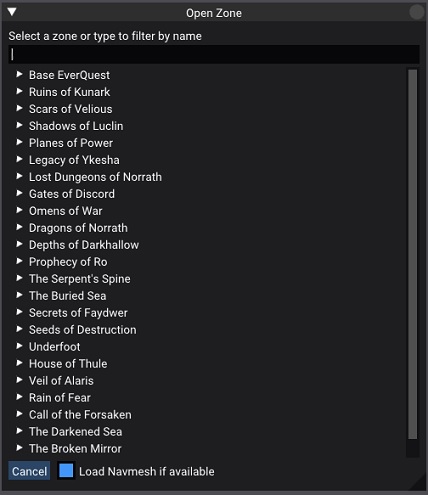
Select your zone by expansion or type it in to find it. After you do this it'll load the mesh in the generator, like in the picture below:
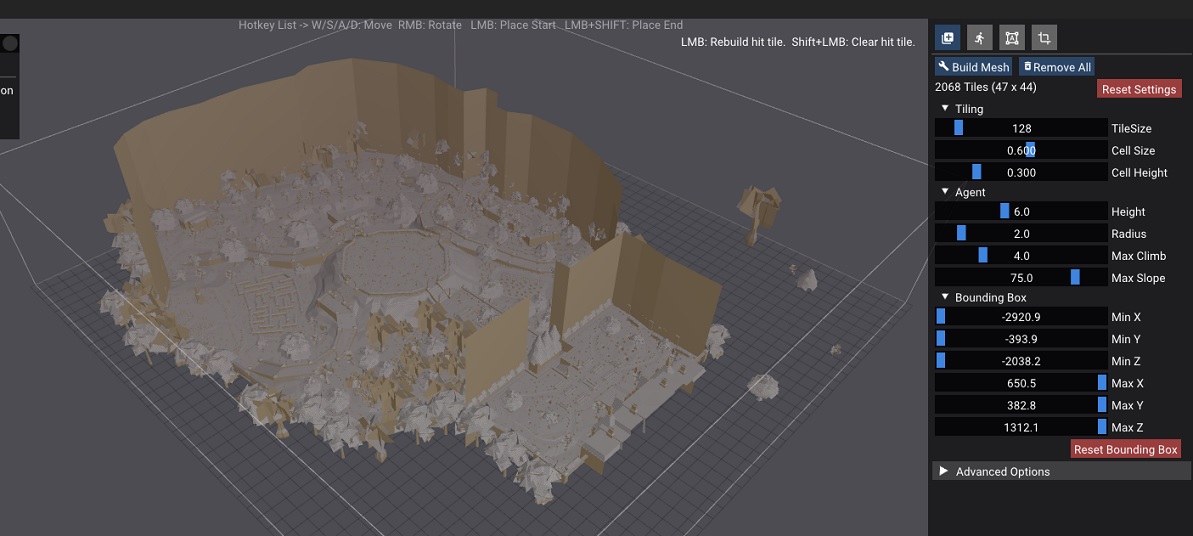
(if it doesn't load, you likely have the EverQuest directory wrong)
On the right-hand side select "Build Mesh". Give it a few moments as it builds the mesh and then when it's done, select "Save" on the left-hand side. The mesh should save to your MQ2Nav folder.
MQ2Nav with KissAssist
Now, in-game type the following....
/plugin mq2nav load
/nav reload
It should say "MQ2 nav: mesh successfully loaded for <Your Zone>."
If you're running KissAssist, it should begin working immediately. If not, restart KissAssist. If it still doesn't work make sure it's successfully loading the nav mesh, /nav reload and if it is loaded; then there is most likely an issue with the mesh itself.
That's all there is to getting MQ2Nav to work with Kissassist. Have fun!
More Information
https://www.redguides.com/community/resources/mq2nav.146/
What is MQ2Nav?
The finest piece of code you'll find on this site, written by @brainiac.
MQ2Nav allows you to navigate EverQuest, it can handle stairs, doors, portals and more with ease.
Used in conjunction with KissAssist, it makes your puller's life much easier.
Initial Setup: Building a Mesh
MQ2Nav is included with the Very Vanilla Compile at RedGuides. To get started, open your MQ2 folder. Find "MeshGenerator" and run it as administrator.

If it's your first time opening the Mesh Generator, it'll ask you to find two folders. The first is the Everquest directory. This is by default installed under Users > Public > Daybreak. Point it to your parent EverQuest folder, not a random folder inside. After you do that it'll ask you to locate the MQ2 Release directory, which you should do. On Redguides, the default location is Users > Yourname > Desktop > MQ2 > Release
If you find this folder correctly it'll make a MQ2Nav folder as seen in the picture below:
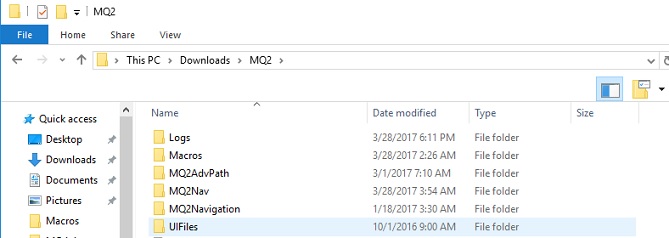
Confirming your setup
The MQ2Nav folder is where all of your meshes will be saved, and this is important, as MQ2Nav needs a mesh for each zone you plan to use. If there is a second MQ2Nav folder inside your first MQ2Nav folder it means you fucked up and nav meshes are being saved inside the MQ2Nav folder inside the MQ2Nav folder. You got some inception shit going on. Double check your folders to make sure everything is correct, or else you won't be able to load any meshes in-game.
Moving on..
Next, pull up Mesh Generator and select "File -> Open Zone" to bring up the box below:
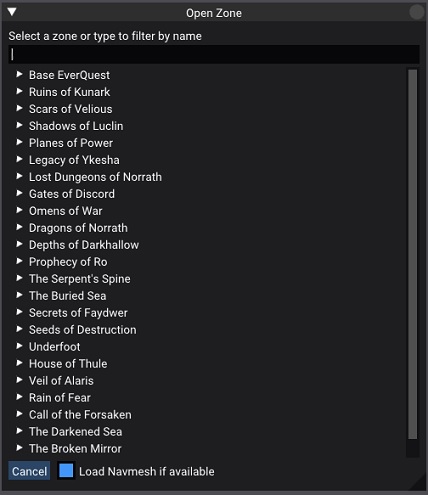
Select your zone by expansion or type it in to find it. After you do this it'll load the mesh in the generator, like in the picture below:
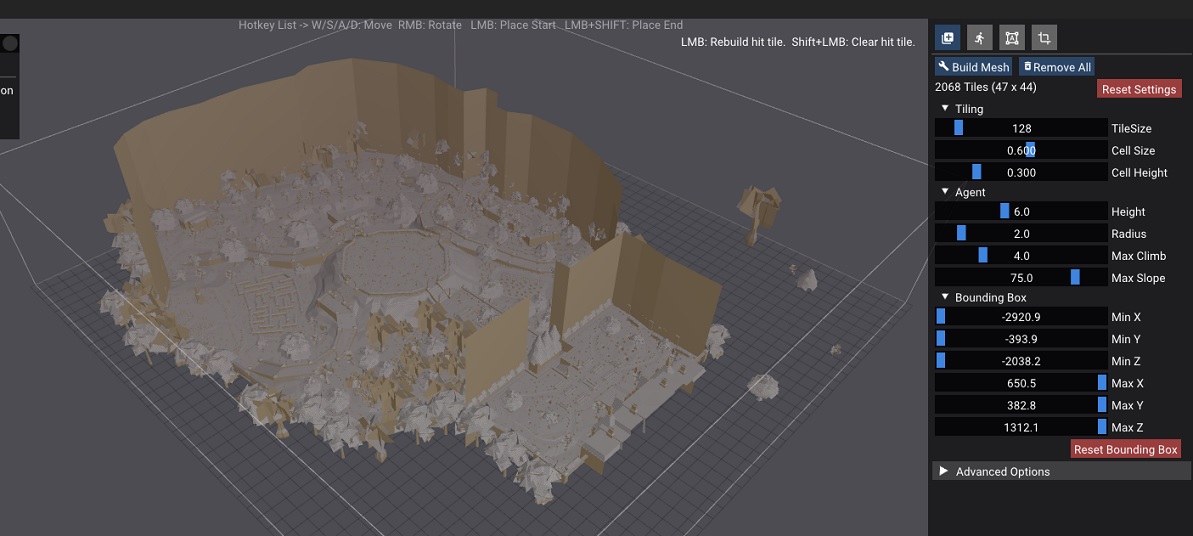
(if it doesn't load, you likely have the EverQuest directory wrong)
On the right-hand side select "Build Mesh". Give it a few moments as it builds the mesh and then when it's done, select "Save" on the left-hand side. The mesh should save to your MQ2Nav folder.
MQ2Nav with KissAssist
Now, in-game type the following....
/plugin mq2nav load
/nav reload
It should say "MQ2 nav: mesh successfully loaded for <Your Zone>."
If you're running KissAssist, it should begin working immediately. If not, restart KissAssist. If it still doesn't work make sure it's successfully loading the nav mesh, /nav reload and if it is loaded; then there is most likely an issue with the mesh itself.
That's all there is to getting MQ2Nav to work with Kissassist. Have fun!
More Information
https://www.redguides.com/community/resources/mq2nav.146/
- Minimum Required Level
- 1


