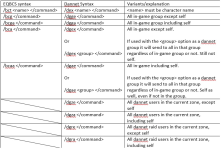Note: This guide is being updated, so some parts of it are changing in front of your eyes!
Before you start
This is a 2022 update to my original Newbie Guide.
In the MQ community, you might see references to MQ2 or MQNext. This manual uses the old term MQ2 (at least until I can go back and change it.) As one expert on Discord put it regarding the new terminology: "there is no more mq2, and "next" is just macroquest." So, moving forward, the proper term is just "MQ".
This is a Newbie Guide in that it is not only written for Newbies, but it is also written by a Newbie. So there may be mistakes. I want to deeply thank all of the experts who guided me in setting up MQ, especially the guys in the Discord channel, although the forums are great too; indispensable, in fact.
MQ2is a huge system and it can seem overwhelming. This guide attempts to step you through configuring it so you can get back to playing the game! It does not attempt to be complete. It tries to avoid any expert details or explanations. Just practical stuff.
This series talks in great depth about using the MQ system called KissAssist and begins with the official series of five YouTube tutorial videos. But first, let me briefly mention the alternatives to KissAssist. There are similar but different systems that use MQ2 and they are called MuleAssist, RGMercs, and CWTN. I should point out that MQ is like a framework and these four different systems use MQ in their own way.
Since I don't use these three alternate systems I describe briefly just below, I'm not sure if the information here is still accurate in 2022. But I left them in because it's useful to know they exist if you want to track down the latest info on them. If you send me a message, I can try to update this, but no guarantees.
MuleAssist
The authors say, "MuleAssist.mac is an all-class combat macro. It's designed to be used with MQ2Mule, a full-featured interface. MuleAssist is a unique standalone macro, although it's originally based on Kissassist 10.0.4 and shares many of the same features and commands."
Since I started with KissAssist, I found that MuleAssist was easier to comprehend and it has a very nice interface and additional toolset. It's the only other one I've tried and I may go back to it. I only stopped using it because I was having installation problems when I first started and I wanted to simplify the system for debugging purposes. To the best of my knowledge, none of the problems I was having were connected to MuleAssist which seemed like a great program.
RGMercs
People speak very highly of RGMercs because it allows you to set up a group of well-designed characters very quickly. Here is what the authors say: "RGMercs is a set of class-specific macros designed to be easy to use "out of the box" with minimal configuration."
I don't know much more than that but you might want to consider it if you want to get up to speed very quickly. I don't know if it can be customized like the previous two, but most people may not care about that.

 www.redguides.com
www.redguides.com

 www.redguides.com
www.redguides.com
CWTN
These are plugins for each class and are designed by some of the MQ experts. They say "The CWTN plugins are intended to be a mostly "out-of-the-box" experience with little to no adjustments to your settings. ... They don't offer granular specificity for what/when/how/why - we take most of that decision-making out of the equation so you can just focus on the game."
CWTN is the only one of the four systems that charges: $20/year per class. But some people feel it is worth the money to take advantage of their expertise.
The Videos - Getting started with KissAssist
This guide focuses only on KissAssist and assumes you are reading Redbot's brilliant video guide stored on YouTube that is linked to in the forum. I will make a few comments based on the perspective of a noob. Later, I will add some of the other amazing things not mentioned in the videos that you can add which I learned from the Discord guys.
Here is the forum link to the Redbot video guide. I repeat: my guide is only a commentary on the vids. So watch them. They are excellent.
https://www.redguides.com/community/resources/multiboxing-everquest-the-red-guide-videos.1603/
Here is the direct YouTube link to the 5 videos.
https://www.youtube.com/playlist?list=PL0qaZ8eAole73lgjke881_17WZFGNFdOE
Here is the link to the Discord channel.
https://www.redguides.com/community/rg-discord/
I'll now step through the five basic videos.
Note that the direct links I give to the vids may change when they update things but the latest versions can always be found in the links above.
OK, let's start with the first vid.
RedBot's guide 1/5
How to Install Very Vanilla (Our Version of MacroQuest)
(old title: How to Install Very Vanilla MacroQuest2 for EverQuest Multiboxing)
It will tell you to get the launcher which can be found here:
https://www.redguides.com/community/
It is the big red button on the far right side of the window.
Click on download launcher
When I clicked on that, it took me to a new page for the latest version of the launcher.
There was a smaller yellow button on the right-hand side that said 'download'. Or you can click on the big red robot in the middle of the page.
Install the software. Login, etc.
2m20s He says to install Very Vanilla by clicking on the Very Vanilla button BUT ...
*) Usually it does not do this, but once when I did an installation, it prompted me to choose a browser using the standard Windows interface. After I did that, it said return to the app. When I returned to the launcher, everything was good.
*) In the top right hand corner, click the "Install" button.
*) It takes a while to download. I would guess on many computers it takes more than the "good minute or two" that he says it will take. It would be great if there was a progress bar. Instead, in the far bottom left of the screen in small letters it says it is Installing MacroQuest.
When it is done, in the far bottom left of the screen in small letters it says:
Installing MacroQuest2: Installation Complete.
*) He says after installation that the button in the top right-hand corner will say "Update". Mine did not. It said "Reinstall". In that case, you don't need to click it as he does.
He then talks about Macros and other things that I won't cover.
4m29s He tells you how to launch MQ2.
*) Before I do that, I like to click the "Open MQ2 Folder". I drag a shortcut for MacroQuest2.exe to my desktop since this will be your main button for EQ from now on.
*) IMPORTANT NOTE: after a patch of the EQ game by Daybreak, you'll need to update MQ2 to reflect the changes. It usually takes a few hours for them to update MQ2 after the patch is finished. After that's done, Run the RedGuidesLauncher again as described above -- not MacroQuest (that is what needs to be updated) -- and click Update.
*) Launch MQ either by clicking on the button shown in the video or on the shortcut I suggested dragging to your desktop.
*) You'll see the MQ icon in the bottom right of your screen.
*) Run your Everquest game and notice the MQ interface is now a part of it.
I haven't tested the next two links to make sure they are up-to-date after the major changes.
VeryVanilla LIVE:
Use this URL to get notified:
VeryVanilla TEST:
Use this URL to get notified:
OK, back to the video. Make sure you have a good installation as described. All fine and good. BUT ...
*) In a later video (4/5) he's going to tell you to download the mesh for all the zones in EQ so that you can automatically navigate throughout Norrath. I suggest you do that NOW. It's a big download, so you might as well get it running once you know you have a solid installation. Here's how to do it.
Here is a link to his later video:
Or, if you prefer, here is my description:
1) Open the RedGuide Launcher that you just used to install MQ2.
2) Click on the big red "Very Vanilla" button on the left side of the screen.
3) On the upper right part of the screen next to the "Open MQ2 Folder" you used recently, you'll see a button titled "Launch Mesh Updater". Click it.
4) It will open a new window titled Navmesh Updater.
5) Make sure the "Missing" and "Updates" checkboxes at the bottom are checked. Then hit "Update" button. Now continue with the tutorial videos while this downloads in the background.
Note: unlike the Very Vanilla installation, it DOES have a progress bar. Well done!
Continue the video where he then shows you how to use /target and /face then ends.
Video 2/5
AutoLogin: Multiple EverQuest Character Login for Multiboxing
(old title: MQ2AutoLogin: Multiple EverQuest Character Login for Multiboxing)
This video should auto-load at the end of the first one. But here is the link to the latest version (for now).
*)When he tells you to Create New Profile be aware that there is a maximum allowed character length that includes the Profile Set name and your character name so keep your Profile Set name short, especially if your character names are long.
*) You need to use the short names for the servers.
Those can be found here:

 www.redguides.com
www.redguides.com
At 2m he shows the login process after you created your profile. Note that this is completely automatic -- which is great! -- but the user name looks a bit different from the manual login you have been used to. Don't worry -- go get a beverage while it automatically loads all your characters into the game for you. Wonderful!
Video 3/5
DanNet: Control Your EverQuest Multibox Group
Note: DanNet is now the preferred system. When I made this guide they used MQ2EQBC. So the parts from the older guide may be out-of-date.
I will try to give the Dannet versions but here is the guide to convert the EQBC code to the new true faith of Dannet. EQBC was the standard when I first created the guide.
 www.youtube.com
www.youtube.com
/dge
/dge stands for "dan net group execute" and following it with a /command causes your group to execute the command
/dge /face Bromwyn causes your group to face Bromwyn.
/dge /wave causes everyone in the group to wave except the one who typed it
/dgae
this following command causes everyone in the group to execute it: /dgae /command (dan net group all execute)
/dgae /wave
/dex
/dex stands for dan net execute and is used for one character
/dex tamarr /cast 2 causes tamarr to cast spell 2
you can also issue commands to all of the members of one of the four classes:
/dge caster /wave makes all of but only the casters to wave
/dge priest /say I can heal makes them say "I can heal" (even if they suck at it)
/dge tank /wave makes the tanks wave
the same for melee and priest
Mimic Me button
There is a button on your bar named "Mimic Me"
This is great to have one person hail an NPC and start everyone on a quest at the same time
Follow Me button
To you use this you have to turn on the plugin called advpath which is way better than the default system provided by EQ
type
/dgae /plugin advpath
Note: the following information is out-of-date. It may work but I will probably replace them with dan nat commands in the future.
Also, from the 3-minute marker, he shows you how to make some buttons that use built-in EQ commands to fight. But since the point of MQ is to automate all this stuff, I won't comment on it but move on to the next video.
So ... Jump to the next video now.
*) I want to re-emphasize what he says in the vid: after you run MacroQuest2 and see the small icon in the bottom right of your screen, the first thing you MUST do is right-click on the small MQ2 icon and select "Start EQBC server" from the popup menu. Only then open a profile. If you don't do that, most of the cool stuff won't work and you'll need to close your chars, Start EQBC server, then open your Profiles again.
I have typed some of the things he tells you to type in so you can copy/paste them into your game.
1) /bccmd reconnect on - once for each character
2) /bccmd set autoconnect on- once for each character
or /bcaa //bccmd set autoconnect on
skipped some
3) /bcaa //plugin mq2advpath
mq2advpath is another one of the amazing things about MQ2 that make me never want to go back. It makes running around so much easier.
4) 5m50s eqbci.exe for GUI
*) at 3m45s he talks about making hotkeys using the Social function (i.e. macros) built into the official EQ game. I strongly recommend you learn how to do this. It's going to be useful to make Socials for many of the commands you're going to see from now on. Here is a link to his web page:
https://www.redguides.com/community/threads/eqbc-dual-box-a-druid-without-using-macros-guide.67360/
For those of you who don't know how to make a macro, do the following:
a) right-click on an empty hot bar slot and it will say "Change size" and "Assign Social"
b) chose "Assign Social" and choose a page that has an empty slot named <New Social>
c) you can then type in any of the commands you've seen here and when you push the hotkey, it will run them. This is a great idea because some of them you will use again and others you may mistype the first time.
If you want more information about macros, here is a good guide.
https://almarsguides.com/eq/gettingstarted/boxing/No3rdPartySoftwareBoxingGuides/Macros/
Here is a list of some of his other useful commands
/bca //wave - all but me
bcaa //wave - includes me
/bcaa // say hello - all say hello
/bct healername //cast 2 - healer casts spell gem 2
Here is some MQ2Advpath stuff:
/bcaa //plugin mq2advpath
/bcaa //plugin mq2mesh load
/nav target
/nav stop
Here is his healer code that you can make into a social:
/bct healername //stand
/bct healername //target id ${Me.ID}
/bct healername //cast 2
Video 4/5
MQ2Nav: How Multibox Groups Navigate EverQuest
1) Load mesh - I recommended you do that earlier. If you didn't, then you have to wait while it downloads.
The video listed here tells you how to do that.
2) Once it's done type:
/plugin nav
or load all at once:
/dgae /plugin nav
3) /nav target
which is awesome but it's also good to know this following one if you need to slam on the brakes
/nav stop
*) Very important: before you get too far in using this fantastic Nav plugin then make a macro button with /nav stop and put it someplace where you can find it easily. As you'll see, you can use Nav to run across an entire zone.
It's very handy, for example, to use it to run all the way across the zone by choosing a zone connection or NPC near where you want to go. But if you choose a zone connection, it will zone you in. So you'll want to be able to hit /nav stop before you zone if you are just using it to get close to the zone line but not enter.
Also, sometimes you'll be about to run into something you don't want to run into, like a giant or a tree. /nav stop is your friend.
There is also a way to modify your UI so that you can use a regular key instead of making a hotkey but I lost the link that told how to do that. Maybe someone can post that here.
Here is a major change in MQ using auto-nav, which is one of my favorite features in MQ
4) If you want to use the map to auto-nav to a person or zone using the map "Find" button, ctrl-click on the name or zone name to auto-nav to there. This is also mentioned in the title bar of the Find Window.
Video 5/5
KissAssist: EverQuest's All-Class Multibox Macro
https://www.youtube.com/watch?v=b_Fhy-Q3F8I
*) There are two hot buttons aka Socials aka macros that you'll probably want to make right away to control your tank and the members of your group.
I like to control my group from my tank, so most of my macros will be tank-oriented. You can modify them if you drive with another character.
1) The first one starts KissAssist. It tells your tank to pull a mob and bring it back to the group.
/mac kissassist pullertank
/bcg //mac kissassist assist tankname
2) The other one stops KissAssist
/bcaa //end
So that's it for his videos. But there's so much more. In the next section, I'll show you some more tips I learned from the heroes in the Discord channel. Thanks for your patience in answering all my clueless noob questions, guys!
Other stuff
Here are some other features that are either built-in or that you can download to make your gaming much more fun and efficient. Once you go through these sections, you'll be up and running in a few minutes.
But first, you need to briefly learn about plugins and macros which are how you add these extra features.
Plugins vs. macros
The two main ways (that I'm aware of) to add features are through plugins and macros.
a) Plugins are .dll files and are placed in the root (MQ2/Release) folder. They need to be updated every patch. Most plugins are included with Very Vanilla and don't need to be downloaded.
To load a plugin, type
/plugin pluginname load
To unload a plugin, type
/plugin pluginname unload
The following will help you keep track of your plugins and see what you have loaded and unloaded
mq2pluginmanager

 www.redguides.com
https://www.redguides.com/community/threads/mq2pluginmanager.69624/
www.redguides.com
https://www.redguides.com/community/threads/mq2pluginmanager.69624/
b) Macros need to be downloaded. Put them in the VeryVanilla/Live/Release/Macros folder or you'll get an error.
Macros are loaded by typing
/mac NameOfMacro
You'll often want to add some parameters after it like:
/mac kissassist pullertank
/mac kissassist assist TankName
MQ2/VeryVanilla Quality of Life Plugins: MQ2AutoGroup, MQ2AutoAccept, MQ2Yes
This next group of plugins will make your life very convenient. I learned about them piecemeal but Sic, one of the MQ2 heros, made a video on them so I will mostly limit myself to reproducing the code he mentions. You'll may want to read my section above on how to make what Sic calls hotkeys and others call socials or macros.
I will only make a few comments on his excellent vid and type the main commands so you can just follow along and paste them in.
https://www.youtube.com/watch?v=uxgdlkq2LTY
1) MQ2AUTOGROUP
/plugin mq2autogroup load
/autogroup
target yourself then /autogroup create
target the main tank - which may be you then type
/autogroup set maintank
/autogroup mainassist
/autogroup masterlooter
This makes the targeted person the maintank, mainassist and masterlooter. You can assign different people to these roles by selecting them instead. This is where macros are handy.
target a person and /autogroup add player
or use their name instead /autogroup add playername
2) MQ2AutoAccept
Now that you've configured as above, when you log in it will automatically invite the players but you need mq2autoaccept for them to automatically accept.
here is Sic's code (I like to make a macro of complicated formulas in case I make a typing mistake. That way I don't have to retype the whole thing):
/noparse /bcaa //bcaa //autoaccept add ${Me.Name}
if you don't have mq2autoaccept loaded then type:
/plugin mq2autoaccept load
/bcaa //autoaccept save
Then they will automatically accept if you type /invite
But because you loaded and configured MQ2AutoGroup, when you start up, the leader will automatically invite them if they are in the zone and assign the roles you set. But it but will only try it once.
Sic sets up a hotkey to revinvite everyone: /invite playername
I do something similar using this social I made from before MQ2
Make a macro, then fill it with:
/invite player1
/invite player 2
etc. until all five lines are filled with your team
at 9m30s he talks about the details of MQ2AutoAccept which I won't get into
/autoaccept translocate off - for example
3) MQ2Yes
11m he talks about the options to have all of your chars click Yes or No
you can make a hotkey for /bcaa //yes or /bcaa //no
4) Group open door hot key
As an aside, he gives you a hotkey for everyone to open a door
/bcaa doortarget
/bcaa /click left door
Pausing Attacks
Invisibility
When I first started using MQ2, I couldn't get my tank to attack. It turns out that the software won't run if you are invisible! Note: EQ is not like this. You can cast a spell while invis and it will fire. But this MQ2 feature can be used to your advantage.
1) Your tank can cast invis on the group, get placed, then drop invis and attack like a Romulan with a cloaking device.
a) make a hotkey to make your mage or other group member cast group invis.
c) hit your /mac kissassist hotkey
d) then drop invis using /bcga //makemevisible
Pause KA
Another nice trick is to pause KissAssist (KA)
2) Pause KA hotkey: /mqp
This toggles pause on and off.
Dungeon crawl tactic: start KA, pause, manually attack the mob, move back to the group, then unpause to start the smackdown
Note: you can also use /mqp on and /mqp off instead of toggling
One way to run your group
Probably the most common way to run a box group is for your main character to be the puller, the tank, and the main assist. There are other ways, but if you know how to use those other ways, you should be able to figure out how to configure those.
Here is my simple way to run a group. I am assuming you are camped at one spot and pulling to there. I may have time to write more about what to do if you are on the move. There are probably articles elsewhere that describe it. So...
a) find your spot and get everyone ready
b) hit the KissAssist hotkey listed above which I reproduce here
/mac kissassist pullertank
/bcg //mac kissassist assist tankname
c) since you set your tank as pullertank, they will run out and pull a mob back to your group.
d) rinse and repeat.
If you want to wander and find more mobs, you can run KissAssist as before, pause it, find a mob, hit it, then run back to your group and unpause.
Sic has a video that gives more advanced techniques here.
Sic's "Move Your Toons Guide"
https://youtu.be/Q8J2GzvsGT0
Halfmoon formation
When I'm getting my group set up at the campsite, I like to arrange them neatly so that I can see everyone and maybe pass out food and pet toys.
I also like to use it before I travel to make sure that everyone is mounted (or unmounted). Nothing is more inconvenient than to find out that your halfling has gotten drunk and fallen off his mount so that the rest of you run off and leave him behind.
One of the other heroes, Kaen, has made this great macro that organizes them into a halfmoon behind the caster depending on which direction the caster is facing.
Download here:

 www.redguides.com
www.redguides.com
/mac halfmoon
The first time you run it, it creates two macros you can find on your Assign Social menu and move them to your hotbar. Halfmoon has green text. The one with white text is a macro that lets you set the distance between the chars. If there is no number, it defaults to 10.
For example, /mac halfmoon 15
Tank Evac and Group Levitation buttons
I like to put useful skills by other chars on my tank's button for convenience. You can use the same technique used for group invis above for other things.
Here is an evac button for your tank for when things go bad and you don't have time to find your wiz or druid
Evac
Put this on a hot key named something like EVAC
/bct WizName //alt act 43
/bct DruidName //alt act 43
Group Levitation
Hot key to make mage/wiz cast group lev:
/bct nameOfMage //alt act 1202
/bct WizName //alt act 1202
Drop lev:
/bcaa //removebuff Group Perfected Levitation
/bcaa //removebuff Flight of Eagles
To use the alt act on other classes or AAs, look for the alt act # in the bottom pane of their AA window
You can find a list of Alt Act numbers here:
https://articles.eqresource.com/altactlist.php
Autoloot
This feature allows you to automatically loot at light speed. It will give everything to the master looter. If they've already got a lore item, it will give it to one of the others. If you have a full box group, this is a fantastic feature.
EQ's default advanced loot or /advl overrides AutoLoot so you can tweak it. When you first start using it, the default EQ /advl window may pop up and you'll have to uncheck all of your loot setttings if you want the whole thing to be automated. Once that is eventually done, you're set to go and you never have to think about it again.
/autoloot turn on
/tar charname /autoloot set masterlooter
then /advl window will come up - it will override autoloot
but if you unclick all the choices in advl window then the autoloot will take place in the background
It's also great if you have other actual human players in your group but you have to tweak it a bit more. If you keep AutoLoot on, none of the other players will get any loot! This is great if you're alone or they don't care but it's a good way to lose friends (or rip off enemies.) To allow others to get loot, do the following. I'm pretty sure this is the way it works based on my tests. Let me know if it's not correct.
a) /autoloot turn off
b) open the official EQ Advanced Loot System using /advl
c) Click on the "Loot Settings" at the bottom of the window
d) uncheck Auto Loot All and Master Looter Candidate to get the /advl window working again. From now on, you'll go back to the default EQ system.
When you get rid of the other players and want to go back to taking all the loot for yourself, you'll need to turn AutoLoot back on and again uncheck all your loot choices that got checked when /advloot was on. But it's still better than the old way.

 www.redguides.com
www.redguides.com
Ignoring mobs in a zone
When you are having your tank auto-pull stuff back to camp, there are some mobs you don't want to pull, either because they are friendly or because they will kick your butt. You can tell KA to ignore them by adding them to your "do not kill list" in that zone.
Open your KissAssist_Info.ini in the VeryVanilla/Live/Release/Macros folder. Scroll down to the zone in question.
You can add mobs/NPCs there. For example, in [The Overthere] you can type this: MobsToIgnore=a majestic cockatrice,a Wulthan knight,a John Smedley
If the zone is not in the list then in order to add the zone to KissAssist_Info.ini you have to run KA while in zone.
Sometimes the name doesn't match so you can try to figure it out by scanning the file or type this to find the name KA uses:
/echo ${Zone.ShortName} - the capitalization matters in that formula!
DPS meter
This plugin shows the dps output in a custom dps window.
MQ2DPSAdv
/plugin mq2dpsadv load

 www.redguides.com
www.redguides.com
Updating MQ2 after the EQ game is patched
IMPORTANT NOTE: after a patch of the EQ game by Daybreak, you'll need to update MQ2 to reflect the changes. It usually takes a few hours for them to update MQ2. After that's done, Run the RedGuidesLauncher again as described above -- not the MacroQuest2 (that is what needs to be updated) -- and click Update.
VeryVanilla LIVE:
Use this URL to get notified:
VeryVanilla TEST:
Use this URL to get notified:
Traveling with /travelto
If you want to automatically run to a zone -- even if it is several zones away -- you can use /travelto
/travelto "zoneshortname" or
/travelto "zone long name"
zoneshortnames are in mq2/release/zones.ini
or here:

 www.redguides.com
www.redguides.com
For example, stand in POK and type
/travelto roost
It will take you to the Crescent Reach (Blightfire Moors) stone, then across all the zones to Blackfeather Roost. If you want to go to someplace like Luclin, it will not take you through outer space, so you'll need to do that manually once you get to the Nexus, although once you do that, it may automatically start up again.
MQ2Nav and MQ2EasyFind are separate plugins. The '/nav' command is part of MQ2Nav. The '/travelto' and '/easyfind' functions are part of MQ2EasyFind and will use MQ2Nav if a mesh is available.
https://www.redguides.com/community/resources/mq2easyfind.119/
The easyfind resources has community built mq2easyfind.ini that you might want to check out. Where the zoneline is and where eq says it is is sometimes different.
Where to go now?
I'll stop now. I want to go play the game again! I look forward to your comments and suggestions. If there's a desire for it, I may do a Part Two with more info. I'm also tempted to do a KissAssist guide for newbies. In the meantime, here are some other good things to look into that I didn't have time for.
Sic's videos
1) Sic's "Move Your Toons Guide"
https://youtu.be/Q8J2GzvsGT0
2) Sic's Hotkeys
Sic's HotKeys & Movement Guide Video:
https://youtu.be/Q8J2GzvsGT0
Sic's HotKeys & Movement Guide Thread:
This also has all sic's mission videos and links to the CWTN class videos
https://www.redguides.com/community/resources/sics-hotkeys.1150/
3) MQ2feedme

 www.redguides.com
www.redguides.com
Kaen's BankSort.mac

 www.redguides.com
/mac sortbank [BagStart BagEnd SortType Restack]
www.redguides.com
/mac sortbank [BagStart BagEnd SortType Restack]
MQ2HUD
This plugin provides a Heads Up Display for your EQ window, which can provide a large amount of information in a relatively small amount of space.

 www.redguides.com
www.redguides.com
Happy Hunting!
Before you start
This is a 2022 update to my original Newbie Guide.
In the MQ community, you might see references to MQ2 or MQNext. This manual uses the old term MQ2 (at least until I can go back and change it.) As one expert on Discord put it regarding the new terminology: "there is no more mq2, and "next" is just macroquest." So, moving forward, the proper term is just "MQ".
This is a Newbie Guide in that it is not only written for Newbies, but it is also written by a Newbie. So there may be mistakes. I want to deeply thank all of the experts who guided me in setting up MQ, especially the guys in the Discord channel, although the forums are great too; indispensable, in fact.
MQ2is a huge system and it can seem overwhelming. This guide attempts to step you through configuring it so you can get back to playing the game! It does not attempt to be complete. It tries to avoid any expert details or explanations. Just practical stuff.
This series talks in great depth about using the MQ system called KissAssist and begins with the official series of five YouTube tutorial videos. But first, let me briefly mention the alternatives to KissAssist. There are similar but different systems that use MQ2 and they are called MuleAssist, RGMercs, and CWTN. I should point out that MQ is like a framework and these four different systems use MQ in their own way.
Since I don't use these three alternate systems I describe briefly just below, I'm not sure if the information here is still accurate in 2022. But I left them in because it's useful to know they exist if you want to track down the latest info on them. If you send me a message, I can try to update this, but no guarantees.
MuleAssist
The authors say, "MuleAssist.mac is an all-class combat macro. It's designed to be used with MQ2Mule, a full-featured interface. MuleAssist is a unique standalone macro, although it's originally based on Kissassist 10.0.4 and shares many of the same features and commands."
Since I started with KissAssist, I found that MuleAssist was easier to comprehend and it has a very nice interface and additional toolset. It's the only other one I've tried and I may go back to it. I only stopped using it because I was having installation problems when I first started and I wanted to simplify the system for debugging purposes. To the best of my knowledge, none of the problems I was having were connected to MuleAssist which seemed like a great program.
RGMercs
People speak very highly of RGMercs because it allows you to set up a group of well-designed characters very quickly. Here is what the authors say: "RGMercs is a set of class-specific macros designed to be easy to use "out of the box" with minimal configuration."
I don't know much more than that but you might want to consider it if you want to get up to speed very quickly. I don't know if it can be customized like the previous two, but most people may not care about that.
RGMercs
High performace class specific macros with an out of the box config and unified command structure

Combat Assist - RGMercs
2020, 2021, 2022 ESA Winner If you're new to RedGuides and want a toon to act like a mercenary, this is for you! RGMercs is an EverQuest combat macro geared towards absolute beginners. It can be enjoyed out of the box with a single command, and...
CWTN
These are plugins for each class and are designed by some of the MQ experts. They say "The CWTN plugins are intended to be a mostly "out-of-the-box" experience with little to no adjustments to your settings. ... They don't offer granular specificity for what/when/how/why - we take most of that decision-making out of the equation so you can just focus on the game."
CWTN is the only one of the four systems that charges: $20/year per class. But some people feel it is worth the money to take advantage of their expertise.
The Videos - Getting started with KissAssist
This guide focuses only on KissAssist and assumes you are reading Redbot's brilliant video guide stored on YouTube that is linked to in the forum. I will make a few comments based on the perspective of a noob. Later, I will add some of the other amazing things not mentioned in the videos that you can add which I learned from the Discord guys.
Here is the forum link to the Redbot video guide. I repeat: my guide is only a commentary on the vids. So watch them. They are excellent.
https://www.redguides.com/community/resources/multiboxing-everquest-the-red-guide-videos.1603/
Here is the direct YouTube link to the 5 videos.
https://www.youtube.com/playlist?list=PL0qaZ8eAole73lgjke881_17WZFGNFdOE
Here is the link to the Discord channel.
https://www.redguides.com/community/rg-discord/
I'll now step through the five basic videos.
Note that the direct links I give to the vids may change when they update things but the latest versions can always be found in the links above.
OK, let's start with the first vid.
RedBot's guide 1/5
How to Install Very Vanilla (Our Version of MacroQuest)
(old title: How to Install Very Vanilla MacroQuest2 for EverQuest Multiboxing)
It will tell you to get the launcher which can be found here:
https://www.redguides.com/community/
It is the big red button on the far right side of the window.
Click on download launcher
When I clicked on that, it took me to a new page for the latest version of the launcher.
There was a smaller yellow button on the right-hand side that said 'download'. Or you can click on the big red robot in the middle of the page.
Install the software. Login, etc.
2m20s He says to install Very Vanilla by clicking on the Very Vanilla button BUT ...
*) Usually it does not do this, but once when I did an installation, it prompted me to choose a browser using the standard Windows interface. After I did that, it said return to the app. When I returned to the launcher, everything was good.
*) In the top right hand corner, click the "Install" button.
*) It takes a while to download. I would guess on many computers it takes more than the "good minute or two" that he says it will take. It would be great if there was a progress bar. Instead, in the far bottom left of the screen in small letters it says it is Installing MacroQuest.
When it is done, in the far bottom left of the screen in small letters it says:
Installing MacroQuest2: Installation Complete.
*) He says after installation that the button in the top right-hand corner will say "Update". Mine did not. It said "Reinstall". In that case, you don't need to click it as he does.
He then talks about Macros and other things that I won't cover.
4m29s He tells you how to launch MQ2.
*) Before I do that, I like to click the "Open MQ2 Folder". I drag a shortcut for MacroQuest2.exe to my desktop since this will be your main button for EQ from now on.
*) IMPORTANT NOTE: after a patch of the EQ game by Daybreak, you'll need to update MQ2 to reflect the changes. It usually takes a few hours for them to update MQ2 after the patch is finished. After that's done, Run the RedGuidesLauncher again as described above -- not MacroQuest (that is what needs to be updated) -- and click Update.
*) Launch MQ either by clicking on the button shown in the video or on the shortcut I suggested dragging to your desktop.
*) You'll see the MQ icon in the bottom right of your screen.
*) Run your Everquest game and notice the MQ interface is now a part of it.
I haven't tested the next two links to make sure they are up-to-date after the major changes.
VeryVanilla LIVE:
Use this URL to get notified:
VeryVanilla TEST:
Use this URL to get notified:
OK, back to the video. Make sure you have a good installation as described. All fine and good. BUT ...
*) In a later video (4/5) he's going to tell you to download the mesh for all the zones in EQ so that you can automatically navigate throughout Norrath. I suggest you do that NOW. It's a big download, so you might as well get it running once you know you have a solid installation. Here's how to do it.
Here is a link to his later video:
Or, if you prefer, here is my description:
1) Open the RedGuide Launcher that you just used to install MQ2.
2) Click on the big red "Very Vanilla" button on the left side of the screen.
3) On the upper right part of the screen next to the "Open MQ2 Folder" you used recently, you'll see a button titled "Launch Mesh Updater". Click it.
4) It will open a new window titled Navmesh Updater.
5) Make sure the "Missing" and "Updates" checkboxes at the bottom are checked. Then hit "Update" button. Now continue with the tutorial videos while this downloads in the background.
Note: unlike the Very Vanilla installation, it DOES have a progress bar. Well done!
Continue the video where he then shows you how to use /target and /face then ends.
Video 2/5
AutoLogin: Multiple EverQuest Character Login for Multiboxing
(old title: MQ2AutoLogin: Multiple EverQuest Character Login for Multiboxing)
This video should auto-load at the end of the first one. But here is the link to the latest version (for now).
*)When he tells you to Create New Profile be aware that there is a maximum allowed character length that includes the Profile Set name and your character name so keep your Profile Set name short, especially if your character names are long.
*) You need to use the short names for the servers.
Those can be found here:
Zone short names
At 2m he shows the login process after you created your profile. Note that this is completely automatic -- which is great! -- but the user name looks a bit different from the manual login you have been used to. Don't worry -- go get a beverage while it automatically loads all your characters into the game for you. Wonderful!
Video 3/5
DanNet: Control Your EverQuest Multibox Group
Note: DanNet is now the preferred system. When I made this guide they used MQ2EQBC. So the parts from the older guide may be out-of-date.
I will try to give the Dannet versions but here is the guide to convert the EQBC code to the new true faith of Dannet. EQBC was the standard when I first created the guide.
https://www.redguides.com/community/threads/mq2dannet-users-guide-moving-from-eqbcs-to-dannet.69597/
- YouTube
Enjoy the videos and music you love, upload original content, and share it all with friends, family, and the world on YouTube.
/dge
/dge stands for "dan net group execute" and following it with a /command causes your group to execute the command
/dge /face Bromwyn causes your group to face Bromwyn.
/dge /wave causes everyone in the group to wave except the one who typed it
/dgae
this following command causes everyone in the group to execute it: /dgae /command (dan net group all execute)
/dgae /wave
/dex
/dex stands for dan net execute and is used for one character
/dex tamarr /cast 2 causes tamarr to cast spell 2
you can also issue commands to all of the members of one of the four classes:
/dge caster /wave makes all of but only the casters to wave
/dge priest /say I can heal makes them say "I can heal" (even if they suck at it)
/dge tank /wave makes the tanks wave
the same for melee and priest
Mimic Me button
There is a button on your bar named "Mimic Me"
This is great to have one person hail an NPC and start everyone on a quest at the same time
Follow Me button
To you use this you have to turn on the plugin called advpath which is way better than the default system provided by EQ
type
/dgae /plugin advpath
Note: the following information is out-of-date. It may work but I will probably replace them with dan nat commands in the future.
Also, from the 3-minute marker, he shows you how to make some buttons that use built-in EQ commands to fight. But since the point of MQ is to automate all this stuff, I won't comment on it but move on to the next video.
So ... Jump to the next video now.
*) I want to re-emphasize what he says in the vid: after you run MacroQuest2 and see the small icon in the bottom right of your screen, the first thing you MUST do is right-click on the small MQ2 icon and select "Start EQBC server" from the popup menu. Only then open a profile. If you don't do that, most of the cool stuff won't work and you'll need to close your chars, Start EQBC server, then open your Profiles again.
I have typed some of the things he tells you to type in so you can copy/paste them into your game.
1) /bccmd reconnect on - once for each character
2) /bccmd set autoconnect on- once for each character
or /bcaa //bccmd set autoconnect on
skipped some
3) /bcaa //plugin mq2advpath
mq2advpath is another one of the amazing things about MQ2 that make me never want to go back. It makes running around so much easier.
4) 5m50s eqbci.exe for GUI
*) at 3m45s he talks about making hotkeys using the Social function (i.e. macros) built into the official EQ game. I strongly recommend you learn how to do this. It's going to be useful to make Socials for many of the commands you're going to see from now on. Here is a link to his web page:
https://www.redguides.com/community/threads/eqbc-dual-box-a-druid-without-using-macros-guide.67360/
For those of you who don't know how to make a macro, do the following:
a) right-click on an empty hot bar slot and it will say "Change size" and "Assign Social"
b) chose "Assign Social" and choose a page that has an empty slot named <New Social>
c) you can then type in any of the commands you've seen here and when you push the hotkey, it will run them. This is a great idea because some of them you will use again and others you may mistype the first time.
If you want more information about macros, here is a good guide.
https://almarsguides.com/eq/gettingstarted/boxing/No3rdPartySoftwareBoxingGuides/Macros/
Here is a list of some of his other useful commands
/bca //wave - all but me
bcaa //wave - includes me
/bcaa // say hello - all say hello
/bct healername //cast 2 - healer casts spell gem 2
Here is some MQ2Advpath stuff:
/bcaa //plugin mq2advpath
/bcaa //plugin mq2mesh load
/nav target
/nav stop
Here is his healer code that you can make into a social:
/bct healername //stand
/bct healername //target id ${Me.ID}
/bct healername //cast 2
Video 4/5
MQ2Nav: How Multibox Groups Navigate EverQuest
1) Load mesh - I recommended you do that earlier. If you didn't, then you have to wait while it downloads.
The video listed here tells you how to do that.
2) Once it's done type:
/plugin nav
or load all at once:
/dgae /plugin nav
3) /nav target
which is awesome but it's also good to know this following one if you need to slam on the brakes
/nav stop
*) Very important: before you get too far in using this fantastic Nav plugin then make a macro button with /nav stop and put it someplace where you can find it easily. As you'll see, you can use Nav to run across an entire zone.
It's very handy, for example, to use it to run all the way across the zone by choosing a zone connection or NPC near where you want to go. But if you choose a zone connection, it will zone you in. So you'll want to be able to hit /nav stop before you zone if you are just using it to get close to the zone line but not enter.
Also, sometimes you'll be about to run into something you don't want to run into, like a giant or a tree. /nav stop is your friend.
There is also a way to modify your UI so that you can use a regular key instead of making a hotkey but I lost the link that told how to do that. Maybe someone can post that here.
Here is a major change in MQ using auto-nav, which is one of my favorite features in MQ
4) If you want to use the map to auto-nav to a person or zone using the map "Find" button, ctrl-click on the name or zone name to auto-nav to there. This is also mentioned in the title bar of the Find Window.
Video 5/5
KissAssist: EverQuest's All-Class Multibox Macro
https://www.youtube.com/watch?v=b_Fhy-Q3F8I
*) There are two hot buttons aka Socials aka macros that you'll probably want to make right away to control your tank and the members of your group.
I like to control my group from my tank, so most of my macros will be tank-oriented. You can modify them if you drive with another character.
1) The first one starts KissAssist. It tells your tank to pull a mob and bring it back to the group.
/mac kissassist pullertank
/bcg //mac kissassist assist tankname
2) The other one stops KissAssist
/bcaa //end
So that's it for his videos. But there's so much more. In the next section, I'll show you some more tips I learned from the heroes in the Discord channel. Thanks for your patience in answering all my clueless noob questions, guys!
Other stuff
Here are some other features that are either built-in or that you can download to make your gaming much more fun and efficient. Once you go through these sections, you'll be up and running in a few minutes.
But first, you need to briefly learn about plugins and macros which are how you add these extra features.
Plugins vs. macros
The two main ways (that I'm aware of) to add features are through plugins and macros.
a) Plugins are .dll files and are placed in the root (MQ2/Release) folder. They need to be updated every patch. Most plugins are included with Very Vanilla and don't need to be downloaded.
To load a plugin, type
/plugin pluginname load
To unload a plugin, type
/plugin pluginname unload
The following will help you keep track of your plugins and see what you have loaded and unloaded
mq2pluginmanager

Utility - MQ2PluginManager
Ever want to load or unload plugins with a click? Ever want to be able to just glance and see if a plugin is loaded without doing /plugin list and then having to look through a list of random plugins to see if the one you are looking for is...
b) Macros need to be downloaded. Put them in the VeryVanilla/Live/Release/Macros folder or you'll get an error.
Macros are loaded by typing
/mac NameOfMacro
You'll often want to add some parameters after it like:
/mac kissassist pullertank
/mac kissassist assist TankName
MQ2/VeryVanilla Quality of Life Plugins: MQ2AutoGroup, MQ2AutoAccept, MQ2Yes
This next group of plugins will make your life very convenient. I learned about them piecemeal but Sic, one of the MQ2 heros, made a video on them so I will mostly limit myself to reproducing the code he mentions. You'll may want to read my section above on how to make what Sic calls hotkeys and others call socials or macros.
I will only make a few comments on his excellent vid and type the main commands so you can just follow along and paste them in.
https://www.youtube.com/watch?v=uxgdlkq2LTY
1) MQ2AUTOGROUP
/plugin mq2autogroup load
/autogroup
target yourself then /autogroup create
target the main tank - which may be you then type
/autogroup set maintank
/autogroup mainassist
/autogroup masterlooter
This makes the targeted person the maintank, mainassist and masterlooter. You can assign different people to these roles by selecting them instead. This is where macros are handy.
target a person and /autogroup add player
or use their name instead /autogroup add playername
2) MQ2AutoAccept
Now that you've configured as above, when you log in it will automatically invite the players but you need mq2autoaccept for them to automatically accept.
here is Sic's code (I like to make a macro of complicated formulas in case I make a typing mistake. That way I don't have to retype the whole thing):
/noparse /bcaa //bcaa //autoaccept add ${Me.Name}
if you don't have mq2autoaccept loaded then type:
/plugin mq2autoaccept load
/bcaa //autoaccept save
Then they will automatically accept if you type /invite
But because you loaded and configured MQ2AutoGroup, when you start up, the leader will automatically invite them if they are in the zone and assign the roles you set. But it but will only try it once.
Sic sets up a hotkey to revinvite everyone: /invite playername
I do something similar using this social I made from before MQ2
Make a macro, then fill it with:
/invite player1
/invite player 2
etc. until all five lines are filled with your team
at 9m30s he talks about the details of MQ2AutoAccept which I won't get into
/autoaccept translocate off - for example
3) MQ2Yes
11m he talks about the options to have all of your chars click Yes or No
you can make a hotkey for /bcaa //yes or /bcaa //no
4) Group open door hot key
As an aside, he gives you a hotkey for everyone to open a door
/bcaa doortarget
/bcaa /click left door
Pausing Attacks
Invisibility
When I first started using MQ2, I couldn't get my tank to attack. It turns out that the software won't run if you are invisible! Note: EQ is not like this. You can cast a spell while invis and it will fire. But this MQ2 feature can be used to your advantage.
1) Your tank can cast invis on the group, get placed, then drop invis and attack like a Romulan with a cloaking device.
a) make a hotkey to make your mage or other group member cast group invis.
- In fact, I often make a line in the macro for each class in my group that can cast it. As we'll see below, I do the same for evac, because you never know which evac class is still alive when you hit the panic button.
- /bct nameOfMage //alt act 1210
- to use the group invis from other classes look for the alt act # in the bottom pane of the AA window for group invis
c) hit your /mac kissassist hotkey
d) then drop invis using /bcga //makemevisible
Pause KA
Another nice trick is to pause KissAssist (KA)
2) Pause KA hotkey: /mqp
This toggles pause on and off.
Dungeon crawl tactic: start KA, pause, manually attack the mob, move back to the group, then unpause to start the smackdown
Note: you can also use /mqp on and /mqp off instead of toggling
One way to run your group
Probably the most common way to run a box group is for your main character to be the puller, the tank, and the main assist. There are other ways, but if you know how to use those other ways, you should be able to figure out how to configure those.
Here is my simple way to run a group. I am assuming you are camped at one spot and pulling to there. I may have time to write more about what to do if you are on the move. There are probably articles elsewhere that describe it. So...
a) find your spot and get everyone ready
b) hit the KissAssist hotkey listed above which I reproduce here
/mac kissassist pullertank
/bcg //mac kissassist assist tankname
c) since you set your tank as pullertank, they will run out and pull a mob back to your group.
d) rinse and repeat.
If you want to wander and find more mobs, you can run KissAssist as before, pause it, find a mob, hit it, then run back to your group and unpause.
Sic has a video that gives more advanced techniques here.
Sic's "Move Your Toons Guide"
https://youtu.be/Q8J2GzvsGT0
Halfmoon formation
When I'm getting my group set up at the campsite, I like to arrange them neatly so that I can see everyone and maybe pass out food and pet toys.
I also like to use it before I travel to make sure that everyone is mounted (or unmounted). Nothing is more inconvenient than to find out that your halfling has gotten drunk and fallen off his mount so that the rest of you run off and leave him behind.
One of the other heroes, Kaen, has made this great macro that organizes them into a halfmoon behind the caster depending on which direction the caster is facing.
Download here:

Work in Progress - Halfmoon Formation!
Crafts social hotkey for you to tell your team to get into the half moon formation behind you, kinda sortish. Here is the hotkeys it craft in my socials list, whenever you run the mac again it will either update the keys or create them again if...
/mac halfmoon
The first time you run it, it creates two macros you can find on your Assign Social menu and move them to your hotbar. Halfmoon has green text. The one with white text is a macro that lets you set the distance between the chars. If there is no number, it defaults to 10.
For example, /mac halfmoon 15
Tank Evac and Group Levitation buttons
I like to put useful skills by other chars on my tank's button for convenience. You can use the same technique used for group invis above for other things.
Here is an evac button for your tank for when things go bad and you don't have time to find your wiz or druid
Evac
Put this on a hot key named something like EVAC
/bct WizName //alt act 43
/bct DruidName //alt act 43
Group Levitation
Hot key to make mage/wiz cast group lev:
/bct nameOfMage //alt act 1202
/bct WizName //alt act 1202
Drop lev:
/bcaa //removebuff Group Perfected Levitation
/bcaa //removebuff Flight of Eagles
To use the alt act on other classes or AAs, look for the alt act # in the bottom pane of their AA window
You can find a list of Alt Act numbers here:
https://articles.eqresource.com/altactlist.php
Autoloot
This feature allows you to automatically loot at light speed. It will give everything to the master looter. If they've already got a lore item, it will give it to one of the others. If you have a full box group, this is a fantastic feature.
EQ's default advanced loot or /advl overrides AutoLoot so you can tweak it. When you first start using it, the default EQ /advl window may pop up and you'll have to uncheck all of your loot setttings if you want the whole thing to be automated. Once that is eventually done, you're set to go and you never have to think about it again.
/autoloot turn on
/tar charname /autoloot set masterlooter
then /advl window will come up - it will override autoloot
but if you unclick all the choices in advl window then the autoloot will take place in the background
It's also great if you have other actual human players in your group but you have to tweak it a bit more. If you keep AutoLoot on, none of the other players will get any loot! This is great if you're alone or they don't care but it's a good way to lose friends (or rip off enemies.) To allow others to get loot, do the following. I'm pretty sure this is the way it works based on my tests. Let me know if it's not correct.
a) /autoloot turn off
b) open the official EQ Advanced Loot System using /advl
c) Click on the "Loot Settings" at the bottom of the window
d) uncheck Auto Loot All and Master Looter Candidate to get the /advl window working again. From now on, you'll go back to the default EQ system.
When you get rid of the other players and want to go back to taking all the loot for yourself, you'll need to turn AutoLoot back on and again uncheck all your loot choices that got checked when /advloot was on. But it's still better than the old way.

Utility - MQ2AutoLoot
2018 ESA Winner MQ2AutoLoot - Version 1.12 Purpose This plugin is designed to handle loot from within the advanced looting window. It uses a loot.ini file located in your macro folder to define what your characters should do with each item. It...
Ignoring mobs in a zone
When you are having your tank auto-pull stuff back to camp, there are some mobs you don't want to pull, either because they are friendly or because they will kick your butt. You can tell KA to ignore them by adding them to your "do not kill list" in that zone.
Open your KissAssist_Info.ini in the VeryVanilla/Live/Release/Macros folder. Scroll down to the zone in question.
You can add mobs/NPCs there. For example, in [The Overthere] you can type this: MobsToIgnore=a majestic cockatrice,a Wulthan knight,a John Smedley
If the zone is not in the list then in order to add the zone to KissAssist_Info.ini you have to run KA while in zone.
Sometimes the name doesn't match so you can try to figure it out by scanning the file or type this to find the name KA uses:
/echo ${Zone.ShortName} - the capitalization matters in that formula!
DPS meter
This plugin shows the dps output in a custom dps window.
MQ2DPSAdv
/plugin mq2dpsadv load

Plugin - - MQ2DPSAdv
MQ2DpsAdv - This plugin shows the dps output of you and people around you in a custom dps window. COPY MQUI_DpsAdvWnd.xml to /uifiles/default folder or to your custom UI folder. Then you may have to reload your UI. (MQUI_DpsAdvWnd.xml is included in the compile in the /uifiles/ folder)...
Updating MQ2 after the EQ game is patched
IMPORTANT NOTE: after a patch of the EQ game by Daybreak, you'll need to update MQ2 to reflect the changes. It usually takes a few hours for them to update MQ2. After that's done, Run the RedGuidesLauncher again as described above -- not the MacroQuest2 (that is what needs to be updated) -- and click Update.
VeryVanilla LIVE:
Use this URL to get notified:
VeryVanilla TEST:
Use this URL to get notified:
Traveling with /travelto
If you want to automatically run to a zone -- even if it is several zones away -- you can use /travelto
/travelto "zoneshortname" or
/travelto "zone long name"
zoneshortnames are in mq2/release/zones.ini
or here:
Zone short names
For example, stand in POK and type
/travelto roost
It will take you to the Crescent Reach (Blightfire Moors) stone, then across all the zones to Blackfeather Roost. If you want to go to someplace like Luclin, it will not take you through outer space, so you'll need to do that manually once you get to the Nexus, although once you do that, it may automatically start up again.
MQ2Nav and MQ2EasyFind are separate plugins. The '/nav' command is part of MQ2Nav. The '/travelto' and '/easyfind' functions are part of MQ2EasyFind and will use MQ2Nav if a mesh is available.
https://www.redguides.com/community/resources/mq2easyfind.119/
The easyfind resources has community built mq2easyfind.ini that you might want to check out. Where the zoneline is and where eq says it is is sometimes different.
Where to go now?
I'll stop now. I want to go play the game again! I look forward to your comments and suggestions. If there's a desire for it, I may do a Part Two with more info. I'm also tempted to do a KissAssist guide for newbies. In the meantime, here are some other good things to look into that I didn't have time for.
Sic's videos
1) Sic's "Move Your Toons Guide"
https://youtu.be/Q8J2GzvsGT0
2) Sic's Hotkeys
Sic's HotKeys & Movement Guide Video:
https://youtu.be/Q8J2GzvsGT0
Sic's HotKeys & Movement Guide Thread:
This also has all sic's mission videos and links to the CWTN class videos
https://www.redguides.com/community/resources/sics-hotkeys.1150/
3) MQ2feedme

Guide - - Sic's MQ2FeedMe setup video (another overlooked plugin for newer users)
I had a TON of feedback from folks who got a ton of value from my mq2autogroup/autoaccept/yes guide > 3 Quality of Life Plugins: MQ2Autogroup, MQ2Autoaccept, MQ2Yes < and I want to continue making some guides for some of the other awesome QoL plugins we have with MQ2/RedGuides So i put a guide...
Kaen's BankSort.mac

Utility - BankSort.mac
Will sort your bank. Usage: /mac sortbank BagStart BagEnd SortType Restack SortTypes are n - Name t - Type w - WornSlot1 v - Value r - Restack only Example: /mac sortbank 3 7 n r will sort bank bags 3 through 7 by name after restacking...
MQ2HUD
This plugin provides a Heads Up Display for your EQ window, which can provide a large amount of information in a relatively small amount of space.

Utility - MQ2HUD
MQ2Hud - This plugin provides a Heads Up Display for your EQ window, which can provide a large amount of information in a relatively small amount of space. The HUD acts as a transparent background layer, upon which any information can be...
Happy Hunting!
Last edited: