Install the app
How to install the app on iOS
Follow along with the video below to see how to install our site as a web app on your home screen.
Note: This feature may not be available in some browsers.
-
 You've discovered RedGuides 📕 an EverQuest multi-boxing community 🛡️🧙🗡️. We want you to play several EQ characters at once, come join us and say hello! 👋
You've discovered RedGuides 📕 an EverQuest multi-boxing community 🛡️🧙🗡️. We want you to play several EQ characters at once, come join us and say hello! 👋 -
 IS THIS SITE UGLY? Change the look. To dismiss this notice, click the X --->
IS THIS SITE UGLY? Change the look. To dismiss this notice, click the X --->
You are using an out of date browser. It may not display this or other websites correctly.
You should upgrade or use an alternative browser.
You should upgrade or use an alternative browser.
Resource icon
Plugin - MQ2HUD (2 Viewers)
- Thread starter 65604267
- Start date
So I decided i wanted a little "weak aura" style popup when my dudes are invis, so i can quickly visibly see if one is missing for some reason as I'm running somewhere
I specifically have it showing when they HAVE invis, and not when they DONT have invis - otherwise this will be popped up 24/7

I specifically have it showing when they HAVE invis, and not when they DONT have invis - otherwise this will be popped up 24/7

Invis Hud:
[MQ2HUD]
Last=Invis
SkipParse=30
CheckINI=100
UpdateInBackground=on
ClassHUD=off
ZoneHUD=off
UseFontSize=on
[Invis]
GroupMember0 = 3,5,900,650,0,234,008,${If[${Me.Invis} , ${Me.Name} Invis,]}
GroupMember1 = 3,5,900,670,0,234,008,${If[${Group.Member[1].Invis} , ${Group.Member[1].Name} Invis,]}
GroupMember2 = 3,5,900,690,0,234,008,${If[${Group.Member[2].Invis} , ${Group.Member[2].Name} Invis,]}
GroupMember3 = 3,5,900,710,0,234,008,${If[${Group.Member[3].Invis} , ${Group.Member[3].Name} Invis,]}
GroupMember4 = 3,5,900,730,0,234,008,${If[${Group.Member[4].Invis} , ${Group.Member[4].Name} Invis,]}
GroupMember5 = 3,5,900,750,0,234,008,${If[${Group.Member[5].Invis} , ${Group.Member[5].Name} Invis,]}
[Dude_server]
Last=dev,invis
SkipParse=100
CheckINI=500
UpdateInBackground=off
ClassHUD=off
ZoneHUD=off
Last edited:
Bumping this because it's relevant...
I'm trying to setup a HUD that displays my current melee crit chance, spell crit chance, base hit mod, etc. as a means to visually see when I'm below optimal levels for an ADPS setup for raiding. The issue is I can't actually find the TLOs that might pertain to crit chance. Anyone have any ideas?
I'm trying to setup a HUD that displays my current melee crit chance, spell crit chance, base hit mod, etc. as a means to visually see when I'm below optimal levels for an ADPS setup for raiding. The issue is I can't actually find the TLOs that might pertain to crit chance. Anyone have any ideas?
@Sum1 Did you ever figure anything out? That sounds like something I'd like to do also
I found a way to use a TLO to display the modifier using the SPA number (thanks, @kaen01 ), but am still trying to figure out how to organize the HUD.ini. Honestly, this got put on the back burner a bit for me. I'm going to come back to it this weekend hopefully.
I also found that in a raiding environment in ToV, you absolutely must have the black background for the HUD figured out.... letting it just be text on the screen is almost impossible to see. What I'd like to try to figure out (if this is even possible) is setup so that background color changes according to the results of the SPA count... so if spell crit chance is maxed out, it turns green.... if its under max but still being modified, it's yellow... and if it's just my baseline then it's red ... then I don't have to actually look at the numbers and can just react to the colors.
XPTrack=3,160,72,0,240,0, Kills Per Hour ${XPTracker.KillsPerHour}
XPperhour=3,160,84,0,240,0, XP Per Hour ${XPTracker.PctExpPerHour} %
I'm trying to get these two to work, but they're just showing 0.00. I have xptracker loaded and turned on. Anyone know why they wouldn't be working?
XPperhour=3,160,84,0,240,0, XP Per Hour ${XPTracker.PctExpPerHour} %
I'm trying to get these two to work, but they're just showing 0.00. I have xptracker loaded and turned on. Anyone know why they wouldn't be working?
I also found that in a raiding environment in ToV, you absolutely must have the black background for the HUD figured out.... letting it just be text on the screen is almost impossible to see. What I'd like to try to figure out (if this is even possible) is setup so that background color changes according to the results of the SPA count... so if spell crit chance is maxed out, it turns green.... if its under max but still being modified, it's yellow... and if it's just my baseline then it's red ... then I don't have to actually look at the numbers and can just react to the colors.
Yes, I'd like to do the same for xxx modifier and group member HP%. If anyone knows how to accomplish that, please help!
XPTrack=3,160,72,0,240,0, Kills Per Hour ${XPTracker.KillsPerHour}
XPperhour=3,160,84,0,240,0, XP Per Hour ${XPTracker.PctExpPerHour} %
I'm trying to get these two to work, but they're just showing 0.00. I have xptracker loaded and turned on. Anyone know why they wouldn't be working?
From looking at what's listed in other examples, you seem to have the syntax wrong. Try this.
INI:
XPTrackText= 3,2,5,103,255,234,8,Kills Per Hour:
XPTrack= 3,2,45,103,0,240,0,${XPTracker.KillsPerHour}
XPperhourText= 3,2,95,103,255,234,8,XPperhour:
XPperhour= 3,2,130,103,0,240,0,${XPTracker.PctExpPerHour}I didn't do anything with the alignments, so those are prolly f'd up. I also didn't check to see if your xptracker TLOs were valid. Assuming they are, this should at least display something.
- Joined
- Jun 12, 2015
- RedCents
- 41,198¢
I also found that in a raiding environment in ToV, you absolutely must have the black background for the HUD figured out.... letting it just be text on the screen is almost impossible to see. What I'd like to try to figure out (if this is even possible) is setup so that background color changes according to the results of the SPA count... so if spell crit chance is maxed out, it turns green.... if its under max but still being modified, it's yellow... and if it's just my baseline then it's red ... then I don't have to actually look at the numbers and can just react to the colors.
Need to set up your backgrounds first, we use alt+numeric(178) ▓ as our background, and in our mq2hud we have usefont=on, because we need bigger text to read things!
INI:
GreenCrit= 3,5,5,25,50,250,50,${If[${Me.SPA[something]}>200},▓▓▓▓▓▓▓▓▓▓▓▓▓▓▓▓▓▓,]}
Yellowcrit= 3,5,5,25,50,250,50,${If[${Range.Between[50,200:${Me.SPA[something]}},▓▓▓▓▓▓▓▓▓▓▓▓▓▓▓▓▓▓,]}
RedCrit= 3,5,5,25,50,250,50,${If[${Range.Between[1,50:${Me.SPA[something]}},▓▓▓▓▓▓▓▓▓▓▓▓▓▓▓▓▓▓,]}Now our background will change color based on where it is
and since we used font size 5, its gonna be slightly bigger than font 4 which we can use for our text
INI:
CritChance= 3,4,5,25,250,250,250,${Me.SPA[something]} CritChanceNeed to set up your backgrounds first, we use alt+numeric(178) ▓ as our background, and in our mq2hud we have usefont=on, because we need bigger text to read things!
INI:GreenCrit= 3,5,5,25,50,250,50,${If[${Me.SPA[something]}>200},▓▓▓▓▓▓▓▓▓▓▓▓▓▓▓▓▓▓,]} Yellowcrit= 3,5,5,25,50,250,50,${If[${Range.Between[50,200:${Me.SPA[something]}},▓▓▓▓▓▓▓▓▓▓▓▓▓▓▓▓▓▓,]} RedCrit= 3,5,5,25,50,250,50,${If[${Range.Between[1,50:${Me.SPA[something]}},▓▓▓▓▓▓▓▓▓▓▓▓▓▓▓▓▓▓,]}
Now our background will change color based on where it is
and since we used font size 5, its gonna be slightly bigger than font 4 which we can use for our text
INI:CritChance= 3,4,5,25,250,250,250,${Me.SPA[something]} CritChance
I need the ability to redcent this 10 times. @Redbot ... ? lol
@kaen01 Thanks for helping me attempt to understand this stuff. I tried to copy your method above, but I'm running into problems.
I'm trying to get hp% for each group member to change from green (when between 75-100) to red (between 75-0). What am I doing wrong here?
GroupMember1HP= 3,1030,1012,50,255,0, ${If[${Range.Between[75,100:${Group.Member[1].PctHPs}%
GroupMember1HP= 3,1030,1012,255,30,0, ${If[${Range.Between[75,0:${Group.Member[1].PctHPs}%
I'm trying to get hp% for each group member to change from green (when between 75-100) to red (between 75-0). What am I doing wrong here?
GroupMember1HP= 3,1030,1012,50,255,0, ${If[${Range.Between[75,100:${Group.Member[1].PctHPs}%
GroupMember1HP= 3,1030,1012,255,30,0, ${If[${Range.Between[75,0:${Group.Member[1].PctHPs}%
gotta be titled differently@kaen01 Thanks for helping me attempt to understand this stuff. I tried to copy your method above, but I'm running into problems.
I'm trying to get hp% for each group member to change from green (when between 75-100) to red (between 75-0). What am I doing wrong here?
GroupMember1HP= 3,1030,1012,50,255,0, ${If[${Range.Between[75,100:${Group.Member[1].PctHPs}%
GroupMember1HP= 3,1030,1012,255,30,0, ${If[${Range.Between[75,0:${Group.Member[1].PctHPs}%
groupmember1hp
groupmember1hplow
- Joined
- Jun 12, 2015
- RedCents
- 41,198¢
@kaen01 Thanks for helping me attempt to understand this stuff. I tried to copy your method above, but I'm running into problems.
I'm trying to get hp% for each group member to change from green (when between 75-100) to red (between 75-0). What am I doing wrong here?
GroupMember1HP= 3,1030,1012,50,255,0, ${If[${Range.Between[75,100:${Group.Member[1].PctHPs}%
GroupMember1HP= 3,1030,1012,255,30,0, ${If[${Range.Between[75,0:${Group.Member[1].PctHPs}%
As @Sic said, the two entries must have different names like this:
GroupMember1HPGreen=
GroupMember1HPRed =And then your Range.Between is bit off on on the 2nd line,
${Range.Between[75,0:${Group.Member[1].PctHPs}]} would not work as you have it.You need the range from low to high number and then the number to check, so from 0 to 74 is hp% between these?
${Range.Between[0,74:${Group.Member[1].PctHPs}]} would be the proper check
INI:
GroupMember1HPGreen = 3,1030,1012,30,255,0,${If[${Range.Between[75,100:${Group.Member[1].PctHPs}],F2: ${Group.Member[1]} - ${Group.Member[1].PctHPs}%,]}
GroupMember1HPRed = 3,1030,1012,255,30,0,${If[${Range.Between[0,74:${Group.Member[1].PctHPs}],F2: ${Group.Member[1]} - ${Group.Member[1].PctHPs}%,]}you could probably do something like that, but i am unsure if putting a % in there might make the hud plugin crash, sometimes plugins dont do well with %
Last edited:
Thanks for the help guys!
@kaen01 per your instructions I changed my HUD to this:
GroupMember1GreenHP=3,1500,1012,50,255,0, ${If[${Range.Between[75,100:${Group.Member[1].PctHPs}],F2: ${Group.Member[1]} - ${Group.Member[1].PctHPs},]}
GroupMember1RedHP= 3,1500,1024,255,30,0, ${If[${Range.Between[0,74:${Group.Member[1].PctHPs}],F2: ${Group.Member[1]} - ${Group.Member[1].PctHPs},]}
I took out the % as you said there might be a problem, but this is the result I got.....
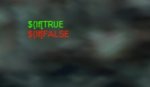
Any idea what I'm doing wrong now?
@kaen01 per your instructions I changed my HUD to this:
GroupMember1GreenHP=3,1500,1012,50,255,0, ${If[${Range.Between[75,100:${Group.Member[1].PctHPs}],F2: ${Group.Member[1]} - ${Group.Member[1].PctHPs},]}
GroupMember1RedHP= 3,1500,1024,255,30,0, ${If[${Range.Between[0,74:${Group.Member[1].PctHPs}],F2: ${Group.Member[1]} - ${Group.Member[1].PctHPs},]}
I took out the % as you said there might be a problem, but this is the result I got.....
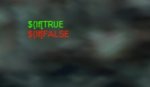
Any idea what I'm doing wrong now?
- Joined
- Jun 12, 2015
- RedCents
- 41,198¢
no curly boi:
with curly boi:
Missing a curly boi at the end there, that might been me sleep coding
so just fix the missing curly boi on both lines and it should go.
${If[${Range.Between[75,100:${Group.Member[1].PctHPs}]with curly boi:
${If[${Range.Between[75,100:${Group.Member[1].PctHPs}]}Missing a curly boi at the end there, that might been me sleep coding

so just fix the missing curly boi on both lines and it should go.
Ok, for posterity this is what I got to work in the end...
GroupMember1GreenHP=3,1500,1012,50,255,0, ${If[${Range.Between[75,100:${Group.Member[1].PctHPs}]}, ${Group.Member[1]} - ${Group.Member[1].PctHPs},]}
GroupMember1RedHP= 3,1500,1012,255,30,0, ${If[${Range.Between[0,74:${Group.Member[1].PctHPs}]}, ${Group.Member[1]} - ${Group.Member[1].PctHPs},]}
GroupMember1GreenHP=3,1500,1012,50,255,0, ${If[${Range.Between[75,100:${Group.Member[1].PctHPs}]}, ${Group.Member[1]} - ${Group.Member[1].PctHPs},]}
GroupMember1RedHP= 3,1500,1012,255,30,0, ${If[${Range.Between[0,74:${Group.Member[1].PctHPs}]}, ${Group.Member[1]} - ${Group.Member[1].PctHPs},]}
I just put a blank black text box behind my hud area.
Lets say I didn't want it to be a pop up, How would I display visible versus Invisible? Right Now I have this:
So it always shows me group member names and if they are invis. I was thinking bout making the word Invisible green and Visible Red.
So I decided i wanted a little "weak aura" style popup when my dudes are invis, so i can quickly visibly see if one is missing for some reason as I'm running somewhere
I specifically have it showing when they HAVE invis, and not when they DONT have invis - otherwise this will be popped up 24/7
View attachment 22589
Invis Hud:[MQ2HUD] Last=Invis SkipParse=30 CheckINI=100 UpdateInBackground=on ClassHUD=off ZoneHUD=off UseFontSize=on [Invis] GroupMember0 = 3,5,900,650,0,234,008,${If[${Me.Invis} , ${Me.Name} Invis,]} GroupMember1 = 3,5,900,670,0,234,008,${If[${Group.Member[1].Invis} , ${Group.Member[1].Name} Invis,]} GroupMember2 = 3,5,900,690,0,234,008,${If[${Group.Member[2].Invis} , ${Group.Member[2].Name} Invis,]} GroupMember3 = 3,5,900,710,0,234,008,${If[${Group.Member[3].Invis} , ${Group.Member[3].Name} Invis,]} GroupMember4 = 3,5,900,730,0,234,008,${If[${Group.Member[4].Invis} , ${Group.Member[4].Name} Invis,]} GroupMember5 = 3,5,900,750,0,234,008,${If[${Group.Member[5].Invis} , ${Group.Member[5].Name} Invis,]} [Dude_server] Last=dev,invis SkipParse=30 CheckINI=100 UpdateInBackground=on ClassHUD=off ZoneHUD=off
Lets say I didn't want it to be a pop up, How would I display visible versus Invisible? Right Now I have this:
INI:
GroupMember0 = 3,590,090,650,0,234,${Group.Member[0].Name}: ${If[${Me.Invis} , Invisible!,]}
GroupMember1 = 3,590,102,670,0,234,${Group.Member[1].Name}: ${If[${Group.Member[1].Invis} , Invisible!,]}
GroupMember2 = 3,590,114,690,0,234,${Group.Member[2].Name}: ${If[${Group.Member[2].Invis} , Invisible!,]}
GroupMember3 = 3,590,126,710,0,234,${Group.Member[3].Name}: ${If[${Group.Member[3].Invis} , Invisible!,]}
GroupMember4 = 3,590,138,730,0,234,${Group.Member[4].Name}: ${If[${Group.Member[4].Invis} , Invisible!,]}
GroupMember5 = 3,590,150,750,0,234,${Group.Member[5].Name}: ${If[${Group.Member[5].Invis} , Invisible!,]}So it always shows me group member names and if they are invis. I was thinking bout making the word Invisible green and Visible Red.
Lets see what it looks like? =)Ok, for posterity this is what I got to work in the end...
GroupMember1GreenHP=3,1500,1012,50,255,0, ${If[${Range.Between[75,100:${Group.Member[1].PctHPs}]}, ${Group.Member[1]} - ${Group.Member[1].PctHPs},]}
GroupMember1RedHP= 3,1500,1012,255,30,0, ${If[${Range.Between[0,74:${Group.Member[1].PctHPs}]}, ${Group.Member[1]} - ${Group.Member[1].PctHPs},]}
sounds like a copy paste error somewhere?
anyhow - you would need to have a group1red and group1green and have matching locations but different if checks and change the colors - the rgb for the colors are the last 3 numbers you see
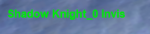

anyhow - you would need to have a group1red and group1green and have matching locations but different if checks and change the colors - the rgb for the colors are the last 3 numbers you see
INI:
GroupMember0Green = 3,5,900,650,0,234,008,${If[${Me.Invis} , ${Me.Name} Invis,]}
GroupMember0Red = 3,5,900,650,255,000,000,${If[!${Me.Invis} , ${Me.Name} NOT Invis,]}sounds like a copy paste error somewhere?
anyhow - you would need to have a group1red and group1green and have matching locations but different if checks and change the colors - the rgb for the colors are the last 3 numbers you see
View attachment 23401
View attachment 23402
INI:GroupMember0Green = 3,5,900,650,0,234,008,${If[${Me.Invis} , ${Me.Name} Invis,]} GroupMember0Red = 3,5,900,650,255,000,000,${If[!${Me.Invis} , ${Me.Name} NOT Invis,]}
You have 7 numbers, there should only be 6? I took away the 4th number added back in the 008 at the end, now it is green like your picture and not magenta.
well like i posted in the overall snippet i use usefontsize=on --- so for this its type, fontsize, x, y, R, G, B, textYou have 7 numbers, there should only be 6? I took away the 4th number added back in the 008 at the end, now it is green like your picture and not magenta.
well like i posted in the overall snippet i use usefontsize=on --- so for this its type, fontsize, x, y, R, G, B, text
I gotcha, I had no idea you could do fontsize. Thanks for the tip and helping me get what I was looking for.
Final code I have is:
INI:
GroupMember0Green = 3,590,90,0,234,008,${If[${Me.Invis} , ${Me.Name} Invis,]}
GroupMember0Red = 3,590,90,255,000,000,${If[!${Me.Invis} , ${Me.Name} IS VISIBLE!,]}
GroupMember1Green = 3,590,102,0,234,008,${If[${Group.Member[1].Invis} , ${Group.Member[1].Name} Invisible!,]}
GroupMember1Red = 3,590,102,255,000,000,${If[!${Group.Member[1].Invis} , ${Group.Member[1].Name} IS VISIBLE!,]}
GroupMember2Green = 3,590,114,0,234,008,${If[${Group.Member[2].Invis} , ${Group.Member[2].Name} Invisible!,]}
GroupMember2Red = 3,590,114,255,000,000,${If[!${Group.Member[2].Invis} , ${Group.Member[2].Name} IS VISIBLE!,]}
GroupMember3Green = 3,590,126,0,234,008,${If[${Group.Member[3].Invis} , ${Group.Member[3].Name} Invisible!,]}
GroupMember3Red = 3,590,126,255,000,000,${If[!${Group.Member[3].Invis} , ${Group.Member[3].Name} IS VISIBLE!,]}
GroupMember4Green = 3,590,138,0,234,008,${If[${Group.Member[4].Invis} , ${Group.Member[4].Name} Invisible!,]}
GroupMember4Red = 3,590,138,255,000,000,${If[!${Group.Member[4].Invis} , ${Group.Member[4].Name} IS VISIBLE!,]}
GroupMember5Green = 3,590,150,0,234,008,${If[${Group.Member[5].Invis} , ${Group.Member[5].Name} Invisible!,]}
GroupMember5Red = 3,590,150,255,000,000,${If[!${Group.Member[5].Invis} , ${Group.Member[5].Name} IS VISIBLE!,]}yeah fontsize defaults to 2 if you don't have usefontsizeon=1, but you can do like 1 to i think 6? which is funny because fontsize is an unsigned long
I like the font size thing because i can have different things be different sizes
like this little hud i had for my second PC, so i can just quickly look and see what everyone's health is, what lvl they are (in case i'm pling) and how many PCs are in zone
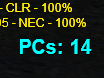
I like the font size thing because i can have different things be different sizes
like this little hud i had for my second PC, so i can just quickly look and see what everyone's health is, what lvl they are (in case i'm pling) and how many PCs are in zone
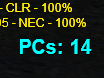
Added Distance for group members Green if 0 - 100, Red if over 100. Cah adjust as needed.
INI:
GroupMember0Green = 3,590,90,0,234,008,${If[${Me.Invis} , ${Me.Name} Invis,]}
GroupMember0Red = 3,590,90,255,000,000,${If[!${Me.Invis} , ${Me.Name} IS VISIBLE!,]}
GroupMember1Green = 3,590,102,0,234,008, ${If[${Group.Member[1].Invis} , ${Group.Member[1].Name} Invisible!,]}
GroupMember1Red = 3,590,102,255,000,000, ${If[!${Group.Member[1].Invis} , ${Group.Member[1].Name} IS VISIBLE!,]}
GroupMember1RangeGreen = 3,690,102,0,234,008, ${If[${Range.Between[0,100:${Group.Member[1].Distance}]}, Range - ${Group.Member[1].Distance},]}
GroupMember1RangeRed = 3,690,102,255,000,000, ${If[!${Range.Between[0,100:${Group.Member[1].Distance}]}, OUT OF RANGE! - ${Group.Member[1].Distance},]}
GroupMember2Green = 3,590,114,0,234,008, ${If[${Group.Member[2].Invis} , ${Group.Member[2].Name} Invisible!,]}
GroupMember2Red = 3,590,114,255,000,000, ${If[!${Group.Member[2].Invis} , ${Group.Member[2].Name} IS VISIBLE!,]}
GroupMember2RangeGreen = 3,690,114,0,234,008, ${If[${Range.Between[0,100:${Group.Member[2].Distance}]}, Range - ${Group.Member[2].Distance},]}
GroupMember2RangeRed = 3,690,114,255,000,000, ${If[!${Range.Between[0,100:${Group.Member[2].Distance}]}, OUT OF RANGE! - ${Group.Member[2].Distance},]}
GroupMember3Green = 3,590,126,0,234,008, ${If[${Group.Member[3].Invis} , ${Group.Member[3].Name} Invisible!,]}
GroupMember3Red = 3,590,126,255,000,000, ${If[!${Group.Member[3].Invis} , ${Group.Member[3].Name} IS VISIBLE!,]}
GroupMember3RangeGreen = 3,690,126,0,234,008, ${If[${Range.Between[0,100:${Group.Member[3].Distance}]}, Range - ${Group.Member[3].Distance},]}
GroupMember3RangeRed = 3,690,126,255,000,000, ${If[!${Range.Between[0,100:${Group.Member[3].Distance}]}, OUT OF RANGE! - ${Group.Member[3].Distance},]}
GroupMember4Green = 3,590,138,0,234,008, ${If[${Group.Member[4].Invis} , ${Group.Member[4].Name} Invisible!,]}
GroupMember4Red = 3,590,138,255,000,000, ${If[!${Group.Member[4].Invis} , ${Group.Member[4].Name} IS VISIBLE!,]}
GroupMember4RangeGreen = 3,690,138,0,234,008, ${If[${Range.Between[0,100:${Group.Member[4].Distance}]}, Range - ${Group.Member[4].Distance},]}
GroupMember4RangeRed = 3,690,138,255,000,000, ${If[!${Range.Between[0,100:${Group.Member[4].Distance}]}, OUT OF RANGE! - ${Group.Member[4].Distance},]}
GroupMember5Green = 3,590,150,0,234,008, ${If[${Group.Member[5].Invis} , ${Group.Member[5].Name} Invisible!,]}
GroupMember5Red = 3,590,150,255,000,000, ${If[!${Group.Member[5].Invis} , ${Group.Member[5].Name} IS VISIBLE!,]}
GroupMember5RangeGreen = 3,690,150,0,234,008, ${If[${Range.Between[0,100:${Group.Member[5].Distance}]}, Range - ${Group.Member[5].Distance},]}
GroupMember5RangeRed = 3,690,150,255,000,000, ${If[!${Range.Between[0,100:${Group.Member[5].Distance}]}, OUT OF RANGE! - ${Group.Member[5].Distance},]}Yeah! What @deathlock said
Here's my HUD as of right now: Top pic is bottom of screen and 2nd pic is top left of screen


Here's my HUD:
[MQ2HUD]
Last=Elements
SkipParse=1
CheckINI=10
UpdateInBackground=on
ClassHUD=on
ZoneHUD=on
UseFontSize=off
[Elements]
TargetInfo=3,5,35,255,255,255,${Target}
GMIndicator=3,5,45,0,0,255,${Spawn[gm]}
CursorItemName=7,-15,-15,255,255,255,${If[${Cursor.ID},${Cursor},]}
ClickMeForFun=6,-25,-25,255,255,255,${If[!${Cursor.ID},click me,]}
Time=3,5,23,0,255,0,Time: ${Time}
LastTell=3,5,50,0,255,0,LastTell - ${MacroQuest.LastTell}
RegExp=3,5,62,0,255,0,EXP - ${Me.PctExp}%
AAExp=3,5,74,0,255,0,AAExp - ${Me.PctAAExp}%
Spawn1=3,5,86,255,255,0,${If[${NearestSpawn[1,npc named].Name.NotEqual["NULL"]},${NearestSpawn[1,npc named].Level} - ${NearestSpawn[1,npc named].Name},]}
Spawn2=3,5,98,255,255,0,${If[${NearestSpawn[2,npc named].Name.NotEqual["NULL"]},${NearestSpawn[2,npc named].Level} - ${NearestSpawn[2,npc named].Name},]}
Spawn3=3,5,110,255,255,0,${If[${NearestSpawn[3,npc named].Name.NotEqual["NULL"]},${NearestSpawn[3,npc named].Level} - ${NearestSpawn[3,npc named].Name},]}
Spawn4=3,5,122,255,255,0,${If[${NearestSpawn[4,npc named].Name.NotEqual["NULL"]},${NearestSpawn[4,npc named].Level} - ${NearestSpawn[4,npc named].Name},]}
GMInd1=3,5,134,0,250,0,GM - ${If[${Spawn[gm].ID},${SpawnCount[gm]} GM's in zone.,No GM's Present]}
GroupLeader=3,520,1000,0,255,0,${If[${Group.Members}>0,GroupLDR - ${Group.Leader},]}
Speed=3,160,60,0,240,0,Speed - ${Int[${Me.Speed}]}
TributePoints=3,520,1012,0,240,0,Tribute - ${Me.CurrentFavor}
HP=3,520,1024,100,255,100,Current HPs: ${Me.CurrentHPs} of ${Me.MaxHPs} ${Me.PctHPs}%
END=3,520,1036,100,255,100,Current END: ${Me.CurrentEndurance} of ${Me.MaxEndurance}
PlayersInZone=3,1125,1072,0,255,0,Players in Zone - ${SpawnCount[PC]}
Macro1=3,520,1048,0,255,255,Macro Running - ${If[${Macro.Name.NotEqual["NULL"]},${Macro.Name},]}
Macro2=3,520,1060,0,255,255,Macro Paused? ${Macro.Paused}
XPTrack=3,160,72,0,240,0, Kills Per Hour ${XPTracker.KillsPerHour}
TimeLeft=3,160,84,0,240,0, Days Left ${Me.SubscriptionDays}
**DiscordTitle= 3,160,48, 255,255,234 ,${If[${Plugin[MQ2Discord].Name.Length},MQ2Discord Loaded!,]}
**AutoLootTitle= 3,160,36, 255,255,234 ,${If[${AutoLoot.Active},MQ2AutoLoot Active!,]}
**PosseTitle= 3,160,3, 0,255,234 ,${If[${Posse.Status},MQ2Posse Active!,]}
**PosseRadiusText= 3,160,12, 0,255,234 ,${If[${Posse.Status},Checking Radius: ,]}
**PosseRadius= 3,160,12, 255,0,255 , ${If[${Posse.Status},${Posse.Radius},]}
**PosseZRadiusText= 3,160,24, 0,255,234 ,${If[${Posse.Status},Checking ZRadius: ,]}
**PosseZRadius= 3,160,24, 255,0,255 , ${If[${Posse.Status},${Posse.ZRadius},]}
TargetLevel=3,730,1000,255,255,255,${If[${Target.ID},${Target.Name} Lvl ${Target.Level} - ${Target.Class} - ${Target.Race} - ${Target.PctHPs}% Hp,]}
TDirect=3,730,1012,200,150,0,${If[${Target.ID}==NULL,"",${If[${Math.Calc[((${Me.Heading.Degrees}-${Target.HeadingTo.Degrees}+375)%360)*-1]}>-30,"Straight Ahead",${If[${Math.Calc[((${Me.Heading.Degrees}-${Target.HeadingTo.Degrees}+360)%360)*-1]}>-180,"To your left","To your right"]}]}]}
LOS= 3,730,1024,50,255,0,${If[${Target.ID} && ${Target.LineOfSight},Target in LoS,]}
NOLOS= 3,730,1024,255,30,0,${If[${Target.ID} && !${Target.LineOfSight},Target NOT in LoS,]}
GroupMember1GreenHP=3,1095,1012,50,255,0, ${If[${Range.Between[75,100:${Group.Member[1].PctHPs}]}, ${Group.Member[1].PctHPs},]}
GroupMember1RedHP= 3,1095,1012,255,30,0, ${If[${Range.Between[0,74:${Group.Member[1].PctHPs}]}, ${Group.Member[1].PctHPs},]}
GroupMember2GreenHP=3,1095,1024,50,255,0, ${If[${Range.Between[75,100:${Group.Member[2].PctHPs}]}, ${Group.Member[2].PctHPs},]}
GroupMember2RedHP= 3,1095,1024,255,30,0, ${If[${Range.Between[0,74:${Group.Member[2].PctHPs}]}, ${Group.Member[2].PctHPs},]}
GroupMember3GreenHP=3,1095,1036,50,255,0, ${If[${Range.Between[75,100:${Group.Member[3].PctHPs}]}, ${Group.Member[3].PctHPs},]}
GroupMember3RedHP= 3,1095,1036,255,30,0, ${If[${Range.Between[0,74:${Group.Member[3].PctHPs}]}, ${Group.Member[3].PctHPs},]}
GroupMember4GreenHP=3,1095,1048,50,255,0, ${If[${Range.Between[75,100:${Group.Member[4].PctHPs}]}, ${Group.Member[4].PctHPs},]}
GroupMember4RedHP= 3,1095,1048,255,30,0, ${If[${Range.Between[0,74:${Group.Member[4].PctHPs}]}, ${Group.Member[4].PctHPs},]}
GroupMember5GreenHP=3,1095,1060,50,255,0, ${If[${Range.Between[75,100:${Group.Member[5].PctHPs}]}, ${Group.Member[5].PctHPs},]}
GroupMember5RedHP= 3,1095,1060,255,30,0, ${If[${Range.Between[0,74:${Group.Member[5].PctHPs}]}, ${Group.Member[5].PctHPs},]}
Hunger=3,300,38,255,255,255,Hunger - ${Me.Hunger}/6000
Thirst=3,300,50,255,255,255,Thirst - ${Me.Thirst}/6000
InvisStatus=3,520,1084,255,255,255, Invisible:
InvisStatusText=3,565,1084,255,255,255, ${If[${Me.Invis},TRUE,FALSE]}
CombatStateText=3,520,1072,255,255,255, State:
CombatState=3,520,1072,255,255,255, ${Me.CombatState}
Group = 3,1125,1000,180,180,180,~~~~~~~~~~ GROUP ~~~~~~~~~~~
GroupMember1 = 3,1125,1012,255,234,008,${If[${Group.Member[1].Name.NotEqual["NULL"]},${Group.Member[1]},]} - ${If[${Group.Member[1].Name.NotEqual["NULL"]},${Group.Member[1].Level},]} - ${If[${Group.Member[1].Name.NotEqual["NULL"]},${Group.Member[1].Class},]} - ${If[${Group.Member[1].Name.NotEqual["NULL"]},${Group.Member[1].Distance},]} ${Group.Member[1].PctHPs}%
GroupMember2 = 3,1125,1024,255,234,008,${If[${Group.Member[2].Name.NotEqual["NULL"]},${Group.Member[2]},]} - ${If[${Group.Member[2].Name.NotEqual["NULL"]},${Group.Member[2].Level},]} - ${If[${Group.Member[2].Name.NotEqual["NULL"]},${Group.Member[2].Class},]} - ${If[${Group.Member[2].Name.NotEqual["NULL"]},${Group.Member[2].Distance},]} ${Group.Member[2].PctHPs}%
GroupMember3 = 3,1125,1036,255,234,008,${If[${Group.Member[3].Name.NotEqual["NULL"]},${Group.Member[3]},]} - ${If[${Group.Member[3].Name.NotEqual["NULL"]},${Group.Member[3].Level},]} - ${If[${Group.Member[3].Name.NotEqual["NULL"]},${Group.Member[3].Class},]} - ${If[${Group.Member[3].Name.NotEqual["NULL"]},${Group.Member[3].Distance},]} ${Group.Member[3].PctHPs}%
GroupMember4 = 3,1125,1048,255,234,008,${If[${Group.Member[4].Name.NotEqual["NULL"]},${Group.Member[4]},]} - ${If[${Group.Member[4].Name.NotEqual["NULL"]},${Group.Member[4].Level},]} - ${If[${Group.Member[4].Name.NotEqual["NULL"]},${Group.Member[4].Class},]} - ${If[${Group.Member[4].Name.NotEqual["NULL"]},${Group.Member[4].Distance},]} ${Group.Member[4].PctHPs}%
GroupMember5 = 3,1125,1060,255,234,008,${If[${Group.Member[5].Name.NotEqual["NULL"]},${Group.Member[5]},]} - ${If[${Group.Member[5].Name.NotEqual["NULL"]},${Group.Member[5].Level},]} - ${If[${Group.Member[5].Name.NotEqual["NULL"]},${Group.Member[5].Class},]} - ${If[${Group.Member[5].Name.NotEqual["NULL"]},${Group.Member[5].Distance},]} ${Group.Member[5].PctHPs}%
//AA ABILITIES
Duelisttext=3,1425,1000,255,234,8, Finish the Fight
Improvements I'd like to make:
-AA count
-Xtar list (-mezzed? slowed?)
-aggro
-abilities/timers
-different spa (like spa 161, what mitigation do I have currently?

Here's my HUD:
[MQ2HUD]
Last=Elements
SkipParse=1
CheckINI=10
UpdateInBackground=on
ClassHUD=on
ZoneHUD=on
UseFontSize=off
[Elements]
TargetInfo=3,5,35,255,255,255,${Target}
GMIndicator=3,5,45,0,0,255,${Spawn[gm]}
CursorItemName=7,-15,-15,255,255,255,${If[${Cursor.ID},${Cursor},]}
ClickMeForFun=6,-25,-25,255,255,255,${If[!${Cursor.ID},click me,]}
Time=3,5,23,0,255,0,Time: ${Time}
LastTell=3,5,50,0,255,0,LastTell - ${MacroQuest.LastTell}
RegExp=3,5,62,0,255,0,EXP - ${Me.PctExp}%
AAExp=3,5,74,0,255,0,AAExp - ${Me.PctAAExp}%
Spawn1=3,5,86,255,255,0,${If[${NearestSpawn[1,npc named].Name.NotEqual["NULL"]},${NearestSpawn[1,npc named].Level} - ${NearestSpawn[1,npc named].Name},]}
Spawn2=3,5,98,255,255,0,${If[${NearestSpawn[2,npc named].Name.NotEqual["NULL"]},${NearestSpawn[2,npc named].Level} - ${NearestSpawn[2,npc named].Name},]}
Spawn3=3,5,110,255,255,0,${If[${NearestSpawn[3,npc named].Name.NotEqual["NULL"]},${NearestSpawn[3,npc named].Level} - ${NearestSpawn[3,npc named].Name},]}
Spawn4=3,5,122,255,255,0,${If[${NearestSpawn[4,npc named].Name.NotEqual["NULL"]},${NearestSpawn[4,npc named].Level} - ${NearestSpawn[4,npc named].Name},]}
GMInd1=3,5,134,0,250,0,GM - ${If[${Spawn[gm].ID},${SpawnCount[gm]} GM's in zone.,No GM's Present]}
GroupLeader=3,520,1000,0,255,0,${If[${Group.Members}>0,GroupLDR - ${Group.Leader},]}
Speed=3,160,60,0,240,0,Speed - ${Int[${Me.Speed}]}
TributePoints=3,520,1012,0,240,0,Tribute - ${Me.CurrentFavor}
HP=3,520,1024,100,255,100,Current HPs: ${Me.CurrentHPs} of ${Me.MaxHPs} ${Me.PctHPs}%
END=3,520,1036,100,255,100,Current END: ${Me.CurrentEndurance} of ${Me.MaxEndurance}
PlayersInZone=3,1125,1072,0,255,0,Players in Zone - ${SpawnCount[PC]}
Macro1=3,520,1048,0,255,255,Macro Running - ${If[${Macro.Name.NotEqual["NULL"]},${Macro.Name},]}
Macro2=3,520,1060,0,255,255,Macro Paused? ${Macro.Paused}
XPTrack=3,160,72,0,240,0, Kills Per Hour ${XPTracker.KillsPerHour}
TimeLeft=3,160,84,0,240,0, Days Left ${Me.SubscriptionDays}
**DiscordTitle= 3,160,48, 255,255,234 ,${If[${Plugin[MQ2Discord].Name.Length},MQ2Discord Loaded!,]}
**AutoLootTitle= 3,160,36, 255,255,234 ,${If[${AutoLoot.Active},MQ2AutoLoot Active!,]}
**PosseTitle= 3,160,3, 0,255,234 ,${If[${Posse.Status},MQ2Posse Active!,]}
**PosseRadiusText= 3,160,12, 0,255,234 ,${If[${Posse.Status},Checking Radius: ,]}
**PosseRadius= 3,160,12, 255,0,255 , ${If[${Posse.Status},${Posse.Radius},]}
**PosseZRadiusText= 3,160,24, 0,255,234 ,${If[${Posse.Status},Checking ZRadius: ,]}
**PosseZRadius= 3,160,24, 255,0,255 , ${If[${Posse.Status},${Posse.ZRadius},]}
TargetLevel=3,730,1000,255,255,255,${If[${Target.ID},${Target.Name} Lvl ${Target.Level} - ${Target.Class} - ${Target.Race} - ${Target.PctHPs}% Hp,]}
TDirect=3,730,1012,200,150,0,${If[${Target.ID}==NULL,"",${If[${Math.Calc[((${Me.Heading.Degrees}-${Target.HeadingTo.Degrees}+375)%360)*-1]}>-30,"Straight Ahead",${If[${Math.Calc[((${Me.Heading.Degrees}-${Target.HeadingTo.Degrees}+360)%360)*-1]}>-180,"To your left","To your right"]}]}]}
LOS= 3,730,1024,50,255,0,${If[${Target.ID} && ${Target.LineOfSight},Target in LoS,]}
NOLOS= 3,730,1024,255,30,0,${If[${Target.ID} && !${Target.LineOfSight},Target NOT in LoS,]}
GroupMember1GreenHP=3,1095,1012,50,255,0, ${If[${Range.Between[75,100:${Group.Member[1].PctHPs}]}, ${Group.Member[1].PctHPs},]}
GroupMember1RedHP= 3,1095,1012,255,30,0, ${If[${Range.Between[0,74:${Group.Member[1].PctHPs}]}, ${Group.Member[1].PctHPs},]}
GroupMember2GreenHP=3,1095,1024,50,255,0, ${If[${Range.Between[75,100:${Group.Member[2].PctHPs}]}, ${Group.Member[2].PctHPs},]}
GroupMember2RedHP= 3,1095,1024,255,30,0, ${If[${Range.Between[0,74:${Group.Member[2].PctHPs}]}, ${Group.Member[2].PctHPs},]}
GroupMember3GreenHP=3,1095,1036,50,255,0, ${If[${Range.Between[75,100:${Group.Member[3].PctHPs}]}, ${Group.Member[3].PctHPs},]}
GroupMember3RedHP= 3,1095,1036,255,30,0, ${If[${Range.Between[0,74:${Group.Member[3].PctHPs}]}, ${Group.Member[3].PctHPs},]}
GroupMember4GreenHP=3,1095,1048,50,255,0, ${If[${Range.Between[75,100:${Group.Member[4].PctHPs}]}, ${Group.Member[4].PctHPs},]}
GroupMember4RedHP= 3,1095,1048,255,30,0, ${If[${Range.Between[0,74:${Group.Member[4].PctHPs}]}, ${Group.Member[4].PctHPs},]}
GroupMember5GreenHP=3,1095,1060,50,255,0, ${If[${Range.Between[75,100:${Group.Member[5].PctHPs}]}, ${Group.Member[5].PctHPs},]}
GroupMember5RedHP= 3,1095,1060,255,30,0, ${If[${Range.Between[0,74:${Group.Member[5].PctHPs}]}, ${Group.Member[5].PctHPs},]}
Hunger=3,300,38,255,255,255,Hunger - ${Me.Hunger}/6000
Thirst=3,300,50,255,255,255,Thirst - ${Me.Thirst}/6000
InvisStatus=3,520,1084,255,255,255, Invisible:
InvisStatusText=3,565,1084,255,255,255, ${If[${Me.Invis},TRUE,FALSE]}
CombatStateText=3,520,1072,255,255,255, State:
CombatState=3,520,1072,255,255,255, ${Me.CombatState}
Group = 3,1125,1000,180,180,180,~~~~~~~~~~ GROUP ~~~~~~~~~~~
GroupMember1 = 3,1125,1012,255,234,008,${If[${Group.Member[1].Name.NotEqual["NULL"]},${Group.Member[1]},]} - ${If[${Group.Member[1].Name.NotEqual["NULL"]},${Group.Member[1].Level},]} - ${If[${Group.Member[1].Name.NotEqual["NULL"]},${Group.Member[1].Class},]} - ${If[${Group.Member[1].Name.NotEqual["NULL"]},${Group.Member[1].Distance},]} ${Group.Member[1].PctHPs}%
GroupMember2 = 3,1125,1024,255,234,008,${If[${Group.Member[2].Name.NotEqual["NULL"]},${Group.Member[2]},]} - ${If[${Group.Member[2].Name.NotEqual["NULL"]},${Group.Member[2].Level},]} - ${If[${Group.Member[2].Name.NotEqual["NULL"]},${Group.Member[2].Class},]} - ${If[${Group.Member[2].Name.NotEqual["NULL"]},${Group.Member[2].Distance},]} ${Group.Member[2].PctHPs}%
GroupMember3 = 3,1125,1036,255,234,008,${If[${Group.Member[3].Name.NotEqual["NULL"]},${Group.Member[3]},]} - ${If[${Group.Member[3].Name.NotEqual["NULL"]},${Group.Member[3].Level},]} - ${If[${Group.Member[3].Name.NotEqual["NULL"]},${Group.Member[3].Class},]} - ${If[${Group.Member[3].Name.NotEqual["NULL"]},${Group.Member[3].Distance},]} ${Group.Member[3].PctHPs}%
GroupMember4 = 3,1125,1048,255,234,008,${If[${Group.Member[4].Name.NotEqual["NULL"]},${Group.Member[4]},]} - ${If[${Group.Member[4].Name.NotEqual["NULL"]},${Group.Member[4].Level},]} - ${If[${Group.Member[4].Name.NotEqual["NULL"]},${Group.Member[4].Class},]} - ${If[${Group.Member[4].Name.NotEqual["NULL"]},${Group.Member[4].Distance},]} ${Group.Member[4].PctHPs}%
GroupMember5 = 3,1125,1060,255,234,008,${If[${Group.Member[5].Name.NotEqual["NULL"]},${Group.Member[5]},]} - ${If[${Group.Member[5].Name.NotEqual["NULL"]},${Group.Member[5].Level},]} - ${If[${Group.Member[5].Name.NotEqual["NULL"]},${Group.Member[5].Class},]} - ${If[${Group.Member[5].Name.NotEqual["NULL"]},${Group.Member[5].Distance},]} ${Group.Member[5].PctHPs}%
//AA ABILITIES
Duelisttext=3,1425,1000,255,234,8, Finish the Fight
Improvements I'd like to make:
-AA count
-Xtar list (-mezzed? slowed?)
-aggro
-abilities/timers
-different spa (like spa 161, what mitigation do I have currently?
Perhaps I missed it in the plugin description but does anyone have a link to the actual instructions behind each HUD line, or at least field descriptions? I can intuit a number of them but it'd be nice to have a document to read and reference.
[Elements]Perhaps I missed it in the plugin description but does anyone have a link to the actual instructions behind each HUD line, or at least field descriptions? I can intuit a number of them but it'd be nice to have a document to read and reference.
TYPE,X,Y,RED,GREEN,BLUE,TEXT
unless you have usefontsize then its type size, x, y etc
Is there anything written up about the difference between the types? I Presume HUDTYPE_MACRO only shows when a macro is running with Normal, Fullscreen, and Cursor being when folks normally want stuff drawn?[Elements]
TYPE,X,Y,RED,GREEN,BLUE,TEXT
unless you have usefontsize then its type size, x, y etc
not sureIs there anything written up about the difference between the types? I Presume HUDTYPE_MACRO only shows when a macro is running with Normal, Fullscreen, and Cursor being when folks normally want stuff drawn?
Heree are the HUDTYPEs
C++:
#define HUDTYPE_NORMAL 1
#define HUDTYPE_FULLSCREEN 2
#define HUDTYPE_CURSOR 4
#define HUDTYPE_CHARSELECT 8
#define HUDTYPE_MACRO 16MQ2Hud on MQ2 might have info you're lookin for
WalterPeck
Well-known member
- Joined
- Apr 17, 2019
- RedCents
- 533¢
While doing research on the MQ2 Wiki, I came across this page on NamingSpawn (which is VERY interesting, itself). About mid-way down it states that "NamingSpawn appears to inherit all members of ${Spawn[]} TLO", and then proceeds to list the members. Member 141=SeeInvis caught my attention. Can this be used in the HUD to show whether a mob sees invis? If so, can anyone help with the syntax? I have tried many things, but I suck at coding and I just can't figure it out.
I should point out that the only other place I've seen reference to the SeeInvis member is in the MQ2 Wiki page Changes.txt. In the entry for 06 January 2017 @eqmule says:
I should point out that the only other place I've seen reference to the SeeInvis member is in the MQ2 Wiki page Changes.txt. In the entry for 06 January 2017 @eqmule says:
Maybe it was removed/altered or depreciated? Maybe I'm just dumb and don't understand the 0-2(pIntType)? Thanks in advance for any insights!- Added some new Spawn TLO members: (DISCLAIMER: I reserve the right to remove/alter and or depreciate any of these as I'm still testing this stuff.) ...AssistName (pStringType), SeeInvis[x] 0-2 (pIntType), SpawnStatus[x] 0-5 (pIntType)...
Users who are viewing this thread
Total: 3 (members: 0, guests: 3)
Share:

